Special Variables are found in the Rule Builder from the Quick Text drop down.
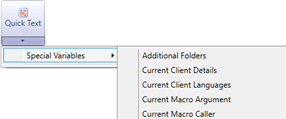
DriveWorks has built in variables known as Special Variables that can be used in rules.
Special Variables are found in the Rule Builder from the Quick Text drop down.
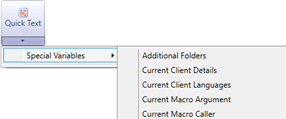
Special Variable Name:
DWAdditionalFolders
Returns the result of the rule applied to the Additional Folders setting.
Rule
DWAdditionalFolders
Meaning
Will return the result of the rule applied to the Additional Folders parameter, for example: DriveWorks\OtherDocs|DriveWorks\OtherDrawings
Special Variable Name:
DWCurrentClientDetails
Will return the user-agent string of the browser in use to the specification.
Rule
DWCurrentClientDetails
Meaning
Will return the user-agent string:
Mozilla/5.0 (compatible; MSIE 9.0; Windows NT 6.1; Win64; x64; Trident/5.0)
For a specification being run through Internet Explorer 9.0 (MSIE 9.0), on a Windows 7 - 64bit operating system (Windows NT 6.1; Win64; x64)
About User-Agent Strings
User-agent strings return the following information from the browser:
A lot more information can be present in the user-agent string depending on the browser in use. Given the above criteria and the amount of current options available for each it would be impossible to list all variations of user-agent strings here.
More information can be found from the following external link:
MSDN article - Understanding user-agent strings.
Extracting a token from a User-Agent String
Once you have the user-agent string you may have a specific requirement for a particular token used in the string.
To search the user agent string for the browser or version token could be very involved given the amount of possible variations. However, using the IsMatch function allows the use of regular expressions that will make this process more straightforward.
Please see the function IsMatch for examples of how this is accomplished.
Special Variable Name:
DWCurrentClientXRStatus
Returns specific information about the client's VR Setup/Configuration.
Rule
DWCurrentClientXRStatus
Meaning
{"Name","Value"; "Activity","None"; "SupportsImmersive","False"; "SupportsInline","False"; "HasLeftControllerTracking","False"; "HasRightControllerTracking","False"}
Special Variable Name:
DWCurrentClientLanguages
Returns a list of all of the current installed languages on the client machine that is accessing the DriveWorks project.
The list is returned as a table array.
Rule
DWCurrentClientLanguages
Meaning
Will result in the table array {"Languages"; "en-US"; "en-GB"}.
Where the table has 1 field named "Languages" and 2 entries for the installed languages of "en-US" and "en-GB".
Special Variable Name:
DWCurrentMacroArgument
Returns the result of the argument passed from the Macro Argument property of one of the following:
Form Controls
Specification Tasks
Rule
DWCurrentMacroArgument
Meaning
Will return the value of the Macro Argument property when a Macro Button is clicked or a Run Macro or Run Macro in a Loop task is processed.
Special Variable Name:
DWCurrentMacroCaller
Holds the name of the Macro Button that has been clicked during specification.
Special Variable Name:
DWCurrentMacroClickPosition
Holds the result of the click position within the macro button.
The value returned is a pipe delimited string in the format X|Y, so the individual coordinates can be accessed with ListGetItem.
Rule
ListGetItem(DWConstantCurrentPosition, 1)
Meaning
Will return the X coordinate of the click position within the macro button.
The result of this special variable can be used by using its name ( DWCurrentMacroClickPosition) in a rule.
The result can also be driven directly into a form control (see Drive Control Value), a constant (see Drive Constant Value) or even a table by using Specification Macros.
Special Variable Name:
DWCurrentMacroEventArgument
Stores information about the event that occurred on the control.
The following controls, support this Special Variable:
When a change occurs to a supported control, and its On Change property is set, the following example array will be produced:
{
"Name","Value";
"NewValue","NewValue";
"OldValue","OldValue";
"Source","Source";
"Button","Button";
"Key","Key";
"ClickPositionX",ClickPositionX;
"ClickPositionY",ClickPositionY
}Where:
Is the new value (Return value) displayed in the control.
For example:
This would be True or False for a Check Box control, or the selected item of a Combo or List Box control.
Is the previous value of the control.
Is the source that initiated the change.
For example, this would be:
The mouse button the change came from.
For example, this would be:
The key on the keyboard that was pressed to result in the change.
For example, this would be:
Is the position in the X, from the left of the control.
Is the position in the Y, from the top of control.
Using the DWCurrentMacroEventArgument
The best method to see the result of the DWCurrentMacroEventArgument special variable is to write the result to a control on a user form.
This will be used to initiate the DWCurrentMacroEventArgument.
This will be used to see the result of the DWCurrentMacroEventArgument.
Using a value from the DWCurrentMacroEventArgument result.
Data can be extracted from this variable by using a Lookup function such as VLookup or DWVLookup.
For example:
VLookup("OldValue", DWConstantCheckBoxChangeEvents, 2, FALSE)
Avoid using a function that requires a Row Index to return a value a the order of the items in the result may change in the future.
Special Variable Name:
DWCurrentReleaseLoopIndex
Returns the index of the current loop cycle for a Generation Task that has a loop enabled.
Rule
DWCurrentReleaseLoopIndex
Meaning
Will result in an index number (1 for example) representing the current loop index.
Once a specification is run the first loop will be 1.
Special Variable Name:
DWCurrentStateId
This is a unique identifier of a state that is allocated when a state is created.
This remains the same throughout the life of a state. If the state is renamed the State Id will not change.
Rule
DWCurrentStateId
Meaning
Will return the id of the current running state, for example: 18a88d10-8d9c-4910-bfb8-06fa04ab3af2
Special Variable Name:
DWCurrentStateName
This has its value set every time a specification transitions to a running state.
If there is only one running state then this value will always be the name of the running state. In the default Specification Flow this will be 'Specify'.
Rule
DWCurrentStateName
Meaning
Will return the name of the current running state, for example: Specify
Special Variable Name:
DWCurrentUserDisplayName
Will return the Display Name of the user logged into the DriveWorks application.
The Display Name for a user is created when applying Security Settings to the group.
Rule
DWCurrentUserDisplayName
Meaning
Will return the Display Name of the user logged into the DriveWorks application, for example: Admin
Special Variable Name:
DWCurrentUserEmailAddress
Will return the Email Address of the user logged into the DriveWorks application.
The email address for a user is created when applying Security Settings to the group.
Rule
DWCurrentUserEmailAddress
Meaning
Will return the Email Address of the user logged into the DriveWorks application, for example: john@company.com
Special Variable Name:
DWCurrentUserName
Will return the Login Name of the user logged into the DriveWorks application.
The Login Name for a user is created when applying Security Settings to the group.
Rule
DWCurrentUserName
Meaning
Will return the Login Name of the user logged into the DriveWorks application, for example: Admin
Special Variable Name:
DWCurrentUserPassword
Will return the password for the user logged into the DriveWorks application.
The password for a user is created when applying Security Settings to the group.
Rule
DWCurrentUserPassword
Meaning
Will return the Password of the user logged into the DriveWorks application, for example: Admin
Special Variable Name:
DWSpecificationDefaultFolder
Returns the value of the Default Specification Folder setting.
Rule
DWSpecificationDefaultFolder
Meaning
Will return the value of the Default Specification Folder setting, for example: D:\DriveWorks
Special Variable Name:
DWFormContainerHeight
Reports the available height a form is being displayed in.
This is useful when designing user forms to adapt to changes in height on multiple devices.
Linking this special variable to the layout properties of form controls, user forms can dynamically adjust to suit the device the form is being viewed on.
When viewed in Form Design the special variable reports the height of the available Form Design area. This includes some padding within the form design area.
When a form is viewed in a browser (via DriveWorks Live) the available height of the browser is reported.
This does include some padding which is different depending on the theme or skin used.
Any factors controlling the container sizes (such as divs where the size is set) will be reported to this variable.
| Form Container when viewed in Form Design | Form Container when viewed in a Browser |
|---|---|
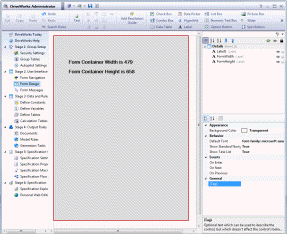 | 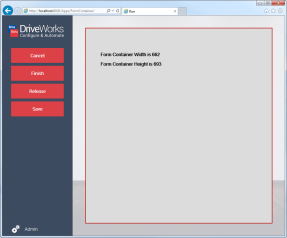 |
Rule
DWFormContainerHeight
Meaning
Will result in the height of the Form Design area while administering a project.
Will result in the height of the browser area when viewed in DriveWorks Live.
Special Variable Name:
DWFormContainerWidth
Reports on the available width a form is being displayed in.
This is useful when designing user forms to adapt to changes in width on multiple devices.
Linking this special variable to the layout properties of form controls, user forms can dynamically adjust to suit the device the form is being viewed on.
When viewed in Form Design the special variable reports the width of the available Form Design area. This accounts for the Task Explorer on the left and the properties list on the right. It also includes some padding within the form design area.
When a form is viewed in a browser (via DriveWorks Live) the available width of the browser is reported.
This does include some padding which is different depending on the theme or skin used.
Any factors controlling the container sizes (such as divs where the size is set) will be reported to this variable.
| Form Container when viewed in Form Design | Form Container when viewed in a Browser |
|---|---|
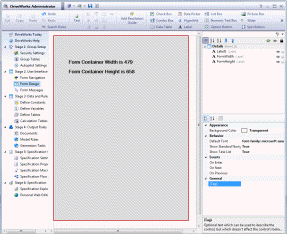 | 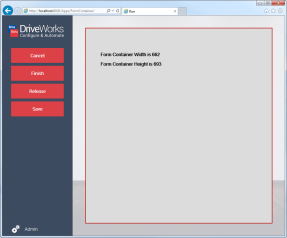 |
Rule
DWFormContainerWidth
Meaning
Will result in the width of the Form Design area while administering a project.
Will result in the width of the browser area when viewed in DriveWorks Live.
Special Variable Name:
DWInitialSpecificationId
Reports the original (initial) specification id of a specification that has been copied.
Rule
DWInitialSpecificationId
Meaning
Will result in the original specification id once a specification has been copied, for example: 1
Special Variable Name:
DWProjectName
Returns the name of the Project.
Rule
DWProjectName
Meaning
Will return the name given to the project.
Special Variable Name:
DWRevisionNumber
Is an inbuilt number that begins at 1 when a new specification is created.
Each time an existing specification enters the edit transition (from the Pending or Completed* states of the default specification flow) the Revision Number will be incremented by 1.
* To edit existing specifications that are in the completed state of the default specification flow the setting "Allow existing specifications to be edited", available from General Settings, must be enabled.
This variable is triggered by the task Increment Revision Number.
Additionally the condition Setting: Can Edit Completed Specifications is applied to the Edit transition of the Completed state in the default specification flow.
Rule
DWRevisionNumber
Meaning
Will return 1 at the start of a new specification, and increment by 1 for each subsequent edit of the original specification.
Special Variable Name:
DWSpecificationFullPath
Returns the full path to the folder where the current specification will be stored.
This is a combination of the Default Specification Folder setting (see General Settings) and the rule applied to the Specification Path parameter (see Specification Settings).
Rule
DWSpecificationFullPath
Meaning
Will return the value of the Default Specification Folder setting and the rule applied to the Specification Path parameter, for example: D:\DriveWorks\Specifications\Project 9999
Special Variable Name:
DWSpecificationId
Every time a project is run in DriveWorks Pro, it is allocated a guaranteed unique incrementing number called a specification id, which is combined with the name of the project to give the running project its specification name.
The Specification Id and Specification Name are used in DriveWorks Pro in various ways, for example::
Rule
DWSpecificationId
Meaning
Will result in 9999 while administering a project.
Will result in the next available number once a specification has started, for example: 1
Rule
TEXT(DWSpecificationID,"0000")
Meaning
Will ensure the result contains at least 4 digits, for example: 0001
This will NOT truncate the DWSpecificationID when the range goes above 9999 but will always include at least 4 digits.
To reset the Specification Id please see the heading Reset Specification Id Pool in the Data Management Tool article Specification Information
Special Variable Name:
DWSpecification
Returns the result of the rule applied to the Specification Name setting.
Rule
DWSpecification
Meaning
Will return the result of the rule applied to the Specification name parameter.
Special Variable Name:
DWParentRowIndex
This special variable reflects the position of each child specification in the parent specification's child specification control, and enables that position to be used in the child specification.
The index will be automatically updated in each child specification when a child specification is added, deleted, copied, moved up and moved down.
Rule
DWParentRowIndex
Meaning
Will return 1 if the child specification is at the top of the list in the child specification list control.
Will return 3 if the child specification is third in the list in the child specification list control.
Special Variable Name:
DWSpecificationPath
Returns the result of the rule applied to the Specification Path setting.
Rule
DWSpecificationPath
Meaning
Will return the result of the rule applied to the Specification Path parameter.
Special Variable Name:
DWSpecificationTags
Returns the result of the rule applied to the Specification Tags setting.
Rule
DWSpecificationTags
Meaning
Will return the result of the rule applied to the Specification Tags parameter.
Special Variable Name:
DWTouchPointHitPosition
Holds the result of the absolute XYZ values and unit vector XYZ values within the 3D Preview.
The value returned is a pipe delimited string in the format X|Y|Z|nX|nY|nZ, so the individual coordinates can be accessed with ListGetItem.
Rule
DWConstantHitPoint
Meaning
198.5656|-16.17453|39.84293|0.5224897|0.8087573|0.2852531
Rule
ListGetItem(DWConstantHitPoint, 1)
Meaning
Will return the X coordinate (198.5656) of the click position within the 3D Preview.
The result of this special variable can be used by using its name (DWTouchPointHitPosition) in a rule.
The result can also be driven directly into a form control (see Drive Control Value), a constant (see Drive Constant Value) or even a table by using Specification Macros.
| Knowledge Base Article Ref: | KB13022101 |
|---|