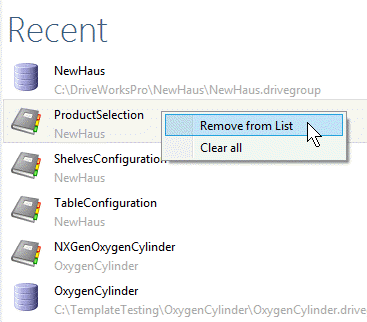Setup and manage your automation and configurator project with DriveWorks Administrator and the SOLIDWORKS Add-in.
Using DriveWorks Administrator
DriveWorks Adminstrator Interface
The DriveWorks Administrator interface consists of the following main areas:
- Title Bar - Access Groups, Projects and the DriveWorks Settings.
- Command Bar - The commands available depend on the Task selected from the Task Explorer.
- Task Explorer - Navigate to the required Task.
- Work Area - The Work Area adapts to the current selected task. This is where you define all the elements that make up a Project.
- Notification Area - This relays information about the environment (the installed DriveWorks version, the open Group and Project and the logged on user. Statistics about the selected Task are also displayed.
DriveWorks Adminstrator Task Explorer
A Group and Project are required to view all options in the Task Explorer. Learn how to create a Group and Project.
DriveWorks Today
When connected to the internet, DriveWorks Today will display dynamic community content containing useful links to information, news and events relating to DriveWorks.
Recent List
Quickly access recently opened Groups and Projects.
Individual Groups display the location of the .drivegroup file and a single Group icon.
Shared Groups display the server name of the Group and a double Group icon.
Clicking any listed Group will open that Group.
Clicking any listed Project will open the Group and the selected Project.
All recently used Groups and Projects lists can be cleared from the DriveWorks Today screen.
- Select DriveWorks Today from the DriveWorks Task Explorer.
- Right Click on any item in the recent list.
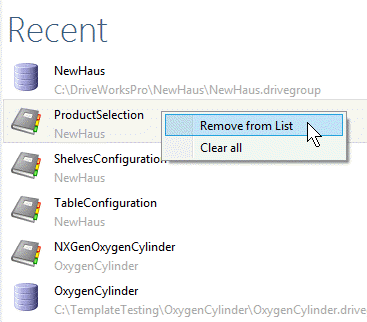
- Select Clear all.
Note all Recent Lists will be cleared. This includes:
- From the DriveWorks Today Window.
- From the Create/Open Group Wizard.
- From the Open/Create Project Wizard.
Stage 1: Group Setup
This Task provides the ability to add information at Group Level that will be accessible to all Projects created within the same Group.
Security Settings
The security settings task provides the ability to create Users, and Teams of users in order to control who can view, edit and specify projects, and work with captured information.
Group Tables
Group Tables allow the creation of tabular data relevant to all Projects within a Group.
Autopilot Settings
This task provides remote control of any DriveWorks Autopilot that is running and connected to a Shared Group that is open in DriveWorks Administrator.
DriveApp Administration
DriveApps add out of the box functionality to your current Group.
Add a Dashboard, Scheduler or CPQ Solution DriveApp to the Group.
Stage 3: Data and Rules
Define Constants
Constants provide the ability to create named values which do not change, or change infrequently, such as mathematical or engineering constants.
Define Variables
Use Variables to create rules for use in many places, or just to simplify long rules by breaking them down.
Define Tables
When creating an automation project, it is likely that you've got existing data in databases or spreadsheets that you want to reuse, you can create Tables using the Table Editor which can represent static data, or data which is pulled dynamically from external databases such as Microsoft SQL Server.
Calculation Tables
Calculation Tables allow real time calculations, in tabular form, to be carried out during a specification.
Stage 4: Output Rules
Documents - Files
DriveWorks has the ability to create Documents such as Microsoft Word, Microsoft Excel, or HTML Documents.
The Documents - Files Task provides you with the ability to add Documents to your Project.
Documents - Data
DriveWorks has the ability to create Data Documents (no physical file is created) such as writing data to a DriveWorks table or external database.
The Documents - Data Task provides you with the ability to add Data Documents to your Project.
Documents - 3D
The DriveWorks 3D File document type references .drive3d files created using your 3D CAD application.
The document can be displayed in the 3D Preview control to allow a configurable 3D representation, optimized for Internet browsers, on a user form.
Model Rules
After capturing the models that are required to be driven, use the Model Rules task to add one or more instances of those models to the project and apply the rules for the captured parameters.
Generation Tasks
Generation Tasks allow additional automation Tasks to be run on Parts, Assemblies and Drawings.
Stage 5: Specification Control
Specification Settings
Control the naming and folder location of specifications which are created by running a project.
Specification Properties
Specification Properties provide the ability to have additional columns of information appear in the Specification Explorer for each Specification.
Specification Macros
Specification Macros can be applied to Macro Buttons on the user Form or triggered from the Specification Flow, Specification Timers or Drive3D Click Macro Entities to run set Tasks that can have parameters passed into them using Rules or Connections.
Specification Flow
DriveWorks gives you full control over who, what and when. The intelligent workflow technology allows you to manage team permissions, approval processes and customer journeys.
- Boost quality by adding approval steps and sign off permissions for teams
- Create documents and SOLIDWORKS files at the right time
- Manage order progress and automatically send status updates
Stage 6: Specification
Specification Explorer
The Specification Explorer is where new specifications are created, and existing ones are viewed and modified.
Personal Web Edition
Personal Web Edition provides local access to run a Project in a browser, in the chosen Theme.
DriveApps
DriveApps provide out of the box functionality to enhance and accelerate your use of DriveWorks.
Run a CPQ solution, Dashboard or Schedule events to run at set times.
DriveWorks Administrator Checklist
Consider the following before using DriveWorks Administrator:
Knowledge Base
Guides and Best Practices
Our guides are written by DriveWorks technical experts to provide help when you’re starting your implementation.
Learn more about the best modeling techniques to adopt to make your implementation maintainable and performant, and how to run IIS successfully.
Learn moreHow to Articles
These articles explain how to achieve specific tasks or implement certain features in greater detail.
Categories include User Form design, Data and Rules, DriveWorks 3D, SOLIDWORKS and PDM, Documents, Security and Specification Workflow.
Learn moreDiagnostics, Reporting And Troubleshooting
Learn about the tools available to diagnose potential issues during set up and running.
Understand the feedback and reporting that DriveWorks provides when a Specification is created and models are generated.
Learn moreError Message Search
Enter the error message displayed into the Error Search Filter to be taken to the cause and solution.
Error message search