MyDriveWorks - Tech Tips
Specification Settings can be used to create a Specification ID that increments separately for each user.
The Specification Settings task provides the ability to control the naming and folder location of specifications which are created by running a project.
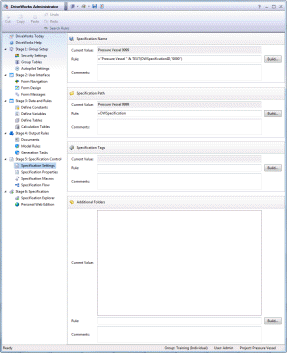
Each specification made appears in the Specification Explorer, until archived.
A specification creates two DriveWorks files, these files contain:
These files are given a name that is the result of the rule applied to the setting Specification Name. They are stored at the location thats been set by the is the result of the rule applied to the setting Specification Path.
These files are stored in a subfolder of the Specification Path setting named DriveWorksFiles. This folder name cannot be changed.
The folder and files are not viewable in Windows Explorer by default. The Windows Explorer Folder options must be changed to "Show hidden files, folders, and drives" to view them.
This setting creates a unique name for each specification.
The default rule for this setting is:
"<project name> " & Text(DWSpecificationID,"0000")
Where:
<project name> is the name of the project to which the specification belongs.
DWSpecificationID is a Special Variable that gives a unique incremental number.
To set up a rule for the Specification Name click the "Build" button to the right of the Specification Name section.
The result of this rule can be used by using the Special VariableDWSpecification.
Volatile functions constantly change value whenever they are calculated.
Do not use any volatile function in the File Name rule or Path rule for any item created by DriveWorks.
Volatile functions include:
These are Rand and RandBetween.
This setting defines the location from which the DriveWorks specification files will be stored.
If the Specification is not stored in a unique folder it may be possible to overwrite older specifications.
The default rule for this setting is:
DWSpecification
Where:
DWSpecification is a Special Variable where the result of the Specification Name rule gets written to.
To setup a rule for the Specification Path click the "Build" button to the right of the Specification Path section.
The result of this rule can be used by using the Special VariableDWSpecificationPath.
Volatile functions constantly change value whenever they are calculated.
Do not use any volatile function in the File Name rule or Path rule for any item created by DriveWorks.
Volatile functions include:
These are Rand and RandBetween.
Tags are relevant when two or more DriveWorks Autopilot machines are deployed.
Tags control the order in which DriveWorks Autopilot processes should be running and process the required information for a specification.
The result of the Tags rule must match a tag set in DriveWorks Autopilot.
| Rule | Meaning |
|---|---|
| If(HighPriorityCheckBox=True,"High","Low") | When the checkbox HighPriority is checked will result in the tag "High" being applied to the parameter. Otherwise the tag "low" will be applied. |
To set up a rule for Additional Folders click the "Build" button to the right of the Additional Folders section.
The rule should have the same structure as the following:
DWSpecification & "\Folder 1" & "|" & DWSpecification & "\Folder 2"
The result of this rule can be used by using the Special VariableDWAdditionalFolders.
Specification Settings can be used to create a Specification ID that increments separately for each user.
View all available MyDriveWorks Tech Tips.