Specification Explorer (desktop applications)
Specification properties are displayed alongside the default details for each specification in the specification explorer.
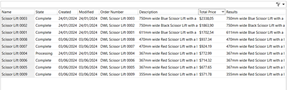
The specification properties task provides the ability to provide additional information from each specification.
The value of a specification property will not be shown for any specifications created before the property was added.
Specification properties are displayed alongside the default details for each specification in the specification explorer.
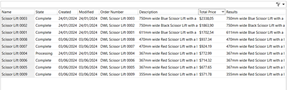
Specification properties are displayed below the default details for each specification in a browser.
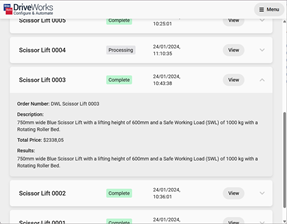
Naming
The enter a name dialog will not allow any special characters to be used or end with a space.
Spaces between words can be used and will be displayed as created in the specification explorer or a browser.
However the DriveWorks Live Integration Theme has a setting to Search Specification Properties, where whitespace between property names is not supported.
Or
Double click on the Value cell for the required property
The order of Specification Properties in the list is the order they will be displayed, after the default properties in the Specification Explorer or in a browser through DriveWorks Live.
First in the list is the first to be displayed after the default properties.