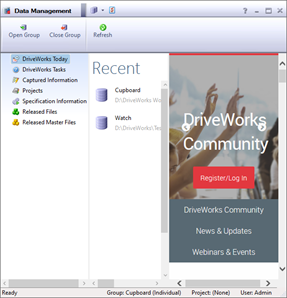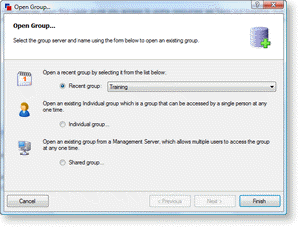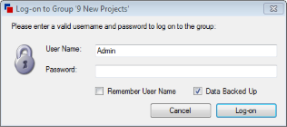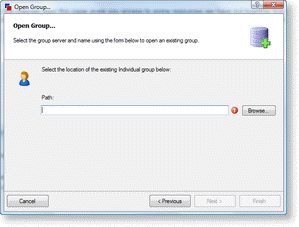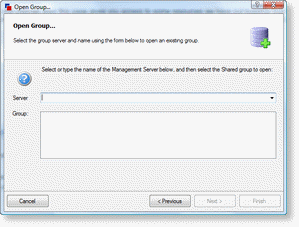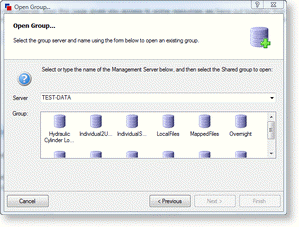DriveWorks Data Management
The Data Management tool is used to manage data stored in
DriveWorks.
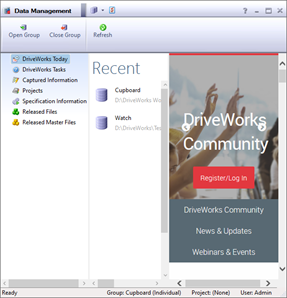
The Data Management Tool is a separate application, it is
launched from the DriveWorks folder in the Windows Start menu>
All Programs.
Data Backup
Before using
the Data Management Tool we recommend taking a backup of your
data.
The
following articles will assist in data backupFor information on backing up a shared group see
How To: Backup a
SQL Server Database
For information on backing up an individual group see
How To: Backup an
Individual Group
For information on backing up the project data see
How To: Move
DriveWorks Data
Select a Group to Modify
- Once Data Management is launched click the Group button to
select a group to open.
- This gives three options:
- The
Recent Group option, if the group has been
recently opened
- The
Individual Group option, if the group can
only be accessed by a single user or if the individual group has
been moved
- The
Shared Group option, if the group can be accessed
by multiple users
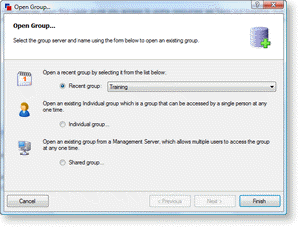 Recent
Group
Recent
GroupRecent Group
- Check the Recent Group check box
- Select the group to open from the drop down
- Click "Finish" or hit Enter
- Enter a user name and password (if required)
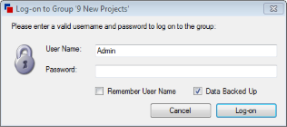
- Check the "Data Backed Up" confirmation box and Log-on
The logged
in user must be a member of the Administrators team set for that
group. See
Security
SettingsIndividual Group
- Check the Individual Group check box and click "Next"
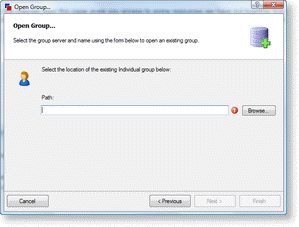
- Browse for the Individual group by using the "Browse"
button
- Select the required group and click "Open". This will then
automatically fill in the select a group to modify option with the
groups file path.
- Click "Finish"
- Enter a user name and password (if required)
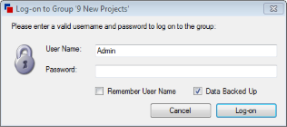
- Check the "Data Backed Up" confirmation box and Log-on
The logged
in user must be a member of the Administrators team set for that
group. See
Security
SettingsSettings
To access Settings for Data Management, click the settings icon on the header bar.
See Settings for more information.
DriveWorks Today
When the machine is connected to the internet, DriveWorks
Today will display dynamic community content containing useful links to information, news and events
to do with DriveWorks.
DriveWorks Today also contains a list of your recent
groups to make accessing them faster.