Appearance
- Background Color
Specifies the color of the control's background.
The Frame Control will show a box that can display any user form, within the project.
The Frame Control displays a preview of the target form and also gives layout information during design mode.
The information given includes the Name of the target form and its actual Width and Height.
This information is displayed during design mode in the Form Designer along with a background preview of the target form.
Once the user form enters Test Mode the information is hidden and the target form becomes operational.
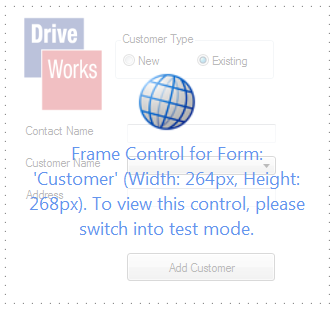
Please note the following
If any controls, displayed in the Frame Control, are in error this is to be indicated we recommend passing the errors into variables and then into the Frame Control or the User Form it exists on.
Applying a macro to the user form properties On Enter, On Next or On Previous of a form displayed in a Frame Control will not be called.
Specifies the color of the control's background.
Controls whether the control is enabled (if the result is TRUE) or disabled (if the result is anything other than TRUE, e.g. FALSE).
Determines whether the value of the control is in error. The result of this rule is a string containing the error message if the value is in error, otherwise a blank string or the number zero.
Gets or sets the name of the form to be displayed inline.
Controls the visibility behavior of the horizontal scroll bar for this frame control's content.
Configures the position of the control in the form tab order.
Controls the visibility behavior of the vertical scroll bar for this frame control's content.
Determines whether the control is visible (TRUE) or hidden (FALSE).
Optional text which can be used to provide information belonging to or about a control. For example, a list of CSS classes which can be parsed and applied to the control using the Integration Theme in DriveWorks Live. This doesn't affect the control's behavior.
The name of the control
Optional text which can be used to describe the control, but which doesn't affect the control's behavior.
Controls the duration, in seconds, for which the tooltip will remain visible. Values of 0 and below indicate an infinite duration.
Specifies the text to display in a tooltip when hovering over the control.
The Frame Control displays a box in which any user Form, within the Project, can be shown. This can be used to create tabs displaying different Forms when clicked.
View all available MyDriveWorks Tech Tips.
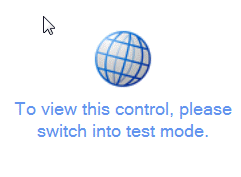
A user form control that displays a box in which a dialog form can be displayed.