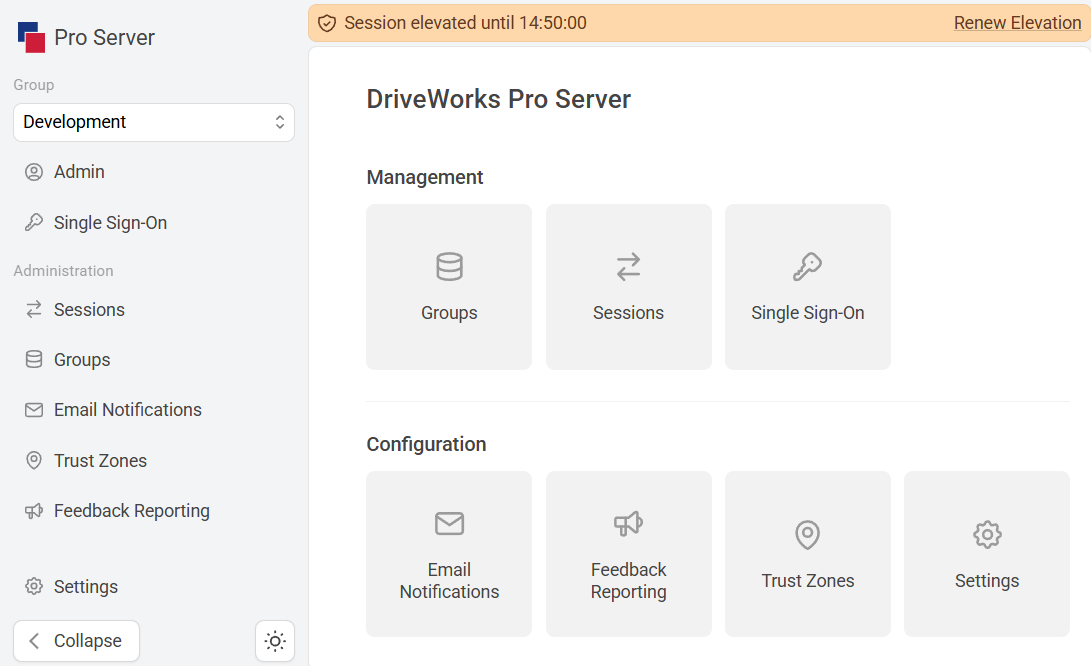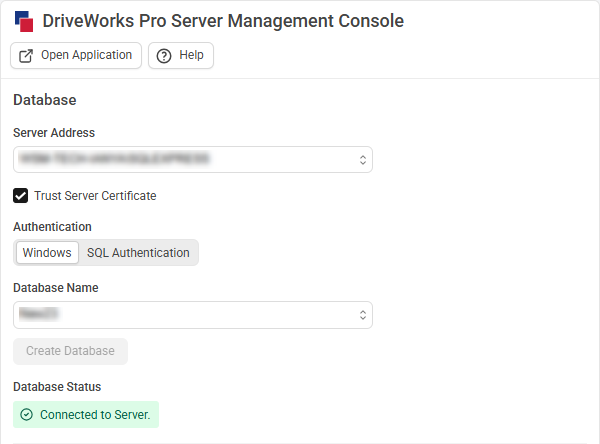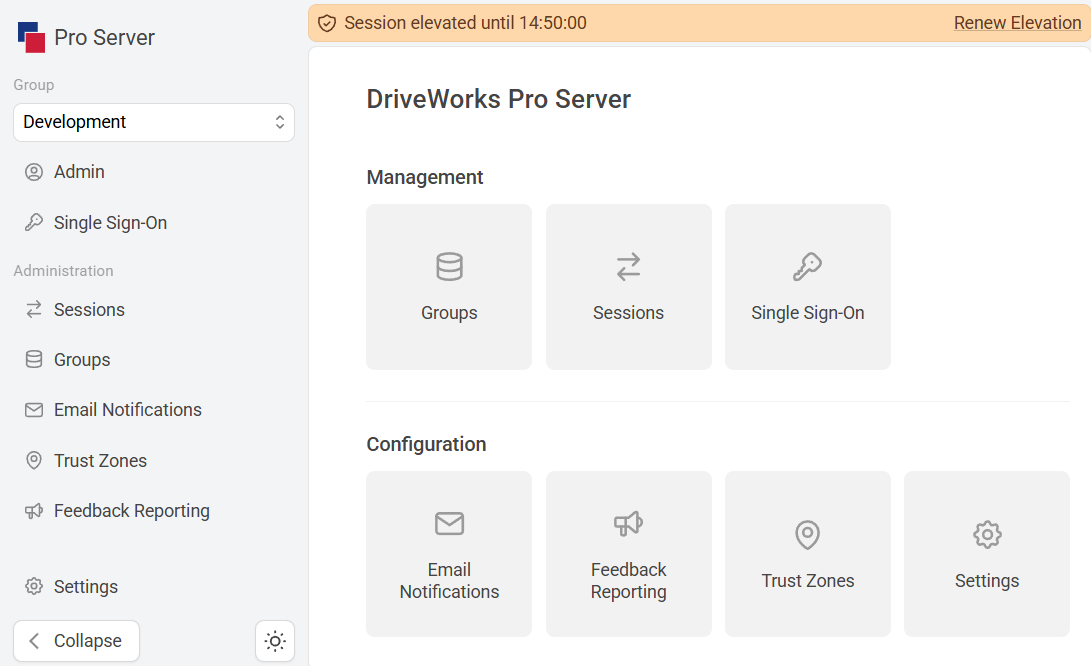DriveWorks Pro Server Management Console
DriveWorks Pro Server Management Console manages the database used to store the information applied in the web application.
The configuration file allows manual configuration of more secure settings, such as:
- Changing the default ports Management Console and the Web Application are served on.
- Enabling HTTPS.
- Applying a SSL certificate.
Pro Server Management Console
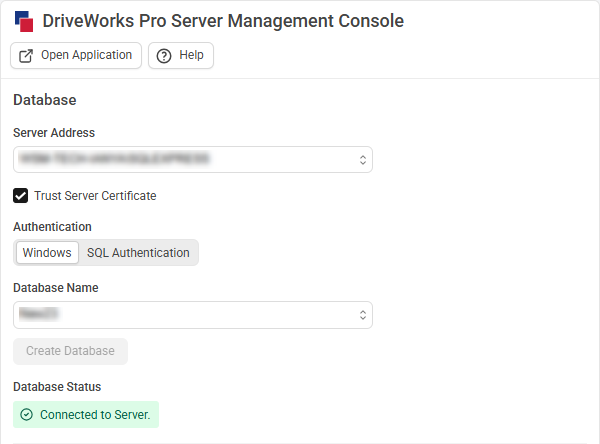
DriveWorks Pro Server Web Application
DriveWorks Pro Server Dashboard is the landing page for the Web Application.
DriveWorks Pro Server Dashboard is where Shared Groups are hosted, connections are monitored and SSO is managed.
Further configuration options allow the setting up of email notifications, add extra security for dashboard access, and apply additional settings.
Pro Server Web Application