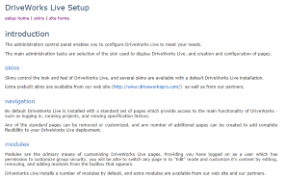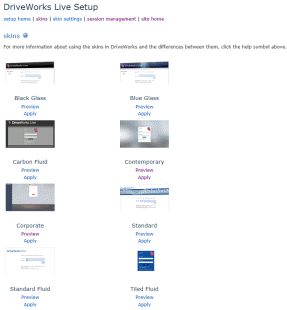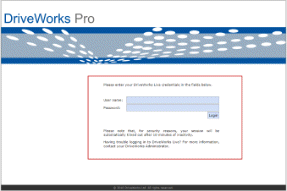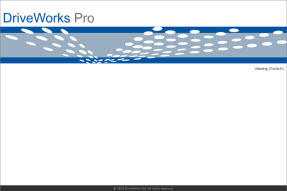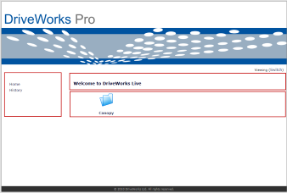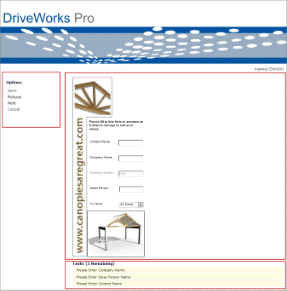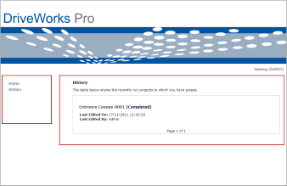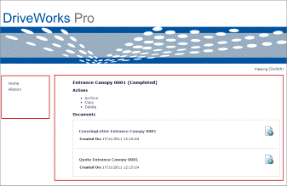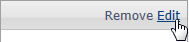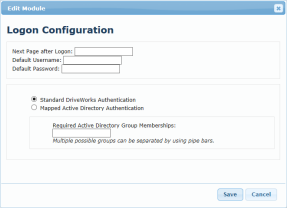The Login module provides a login box for access to the Projects within the loaded Group.
DriveWorks will always require a valid login to gain access to the Projects, however this module can be copied and modified to provide pre-population of the credentials fields, or to auto-login.
This module appears by default on the Specify Page (see Default Web pages section in the topic Modules)
Default Web Pages
The Web Theme contains the following pages by default. Expand each section to learn more about that page and how it can be modified.
Integration Page
URL: http://localhost:8020/Integration
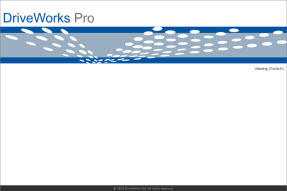
The Integration page supports integrating DriveWorks Live into external web sites.
Login Page
URL: http://localhost:8020/Login
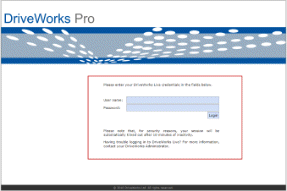
The login page contains the Login Module.
Home Page
URL: http://localhost:8020/
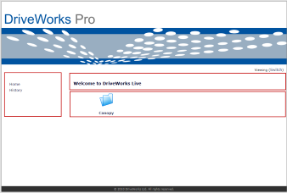
The Home page contains the following modules:
- Menu Module - Positioned in the sidebar
- Markup Control Module - Positioned at the top of the main
content area
- Projects Module - Positioned in the main content area
Specify Page
URL: http://localhost:8020/Apps/ProjectName
Spaces in Projects Names will be replaced with %20
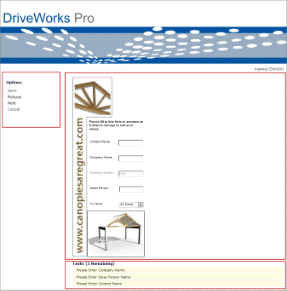
The Specify page contains the following modules:
- Specification Navigation module - Positioned in the
sidebar
- Specification Form Module - Positioned in the main content
area
- Specification Tasks Module - Positioned at the bottom of the
main content area
History Page
URL: http://localhost:8020/History
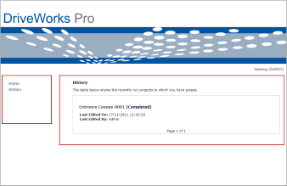
The History page contains the following modules:
- Menu module - Positioned in the sidebar
- Specification History Module - Positioned in the main content
area
History (Specification) Page
URL: http://localhost:8020/History/Specification Name
At least one Specification must exist in the Group to access this page
Spaces in Specification Names will be replaced with %20
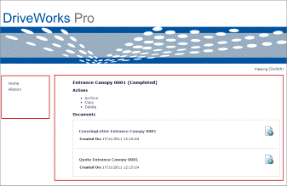
The History (Specification) page contains the following modules:
- Menu module - Positioned in the sidebar
- Specification Details Module - Positioned in the main content
area
Logout URL
Typing bye in the address bar of the current URL will force a log out from the DriveWorks Live session.
Example
| Current URL | URL to logout |
|---|
| http://www.MyDriveWorksLiveURL/ | http://www.MyDriveWorksLiveURL/bye |
| http://www.MyDriveWorksLiveURL/Apps/MyProject/ | http://www.MyDriveWorksLiveURL/Apps/MyProject/bye |
Edit Module
Once in Editing mode on the web page that contains the module
click the Edit link in the top right corner of the module.
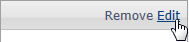
Once the Edit link is clicked the Edit Module dialog will display, where the available settings can be applied: