Setting up and configuring DriveWorks Live
Learn about setting up and configuring DriveWorks Live.
View courseTransform your existing design automation projects into an online sales configurator, enabling your sales teams, distributors, dealers, and customers to easily configure and view your products on any device in a web browser.
Learn where DriveWorks Live is typically placed in a multi-application deployment.
This also describes using DriveWorks Live in a Demilitarized Zone (DMZ).
Check system requirements, learn how to install and license DriveWorks Live.
When DriveWorks Live is first launched a Group must be opened using the Open Group Wizard.
Each Group opened using the wizard will subsequently become available in the Recent List of the DriveWorks Today task.
DriveWorks Live provides two Themes that can be selected based on the level of customization and integration required.
Both Themes provide an instant, turnkey website to host your online configurator projects.
Choose between the Integration Theme (recommended) and the Web Theme.
The Integrations Theme offers the following customization benefits:
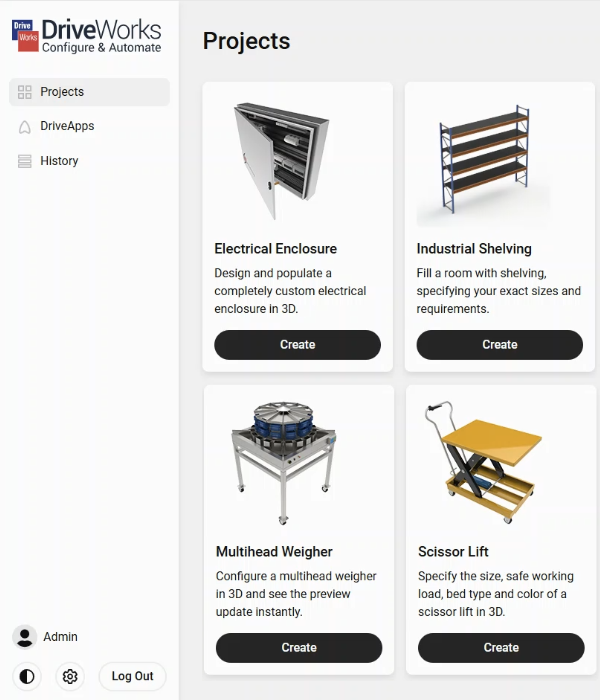
The Web Theme offers the following customization benefits:
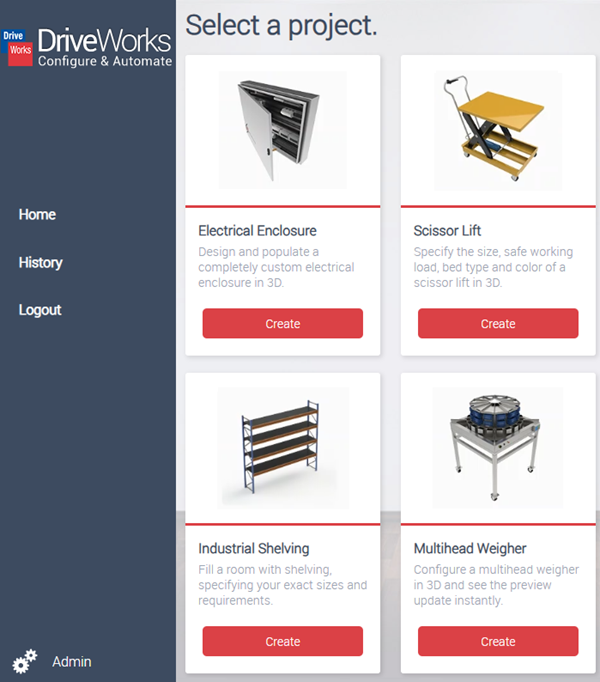
DriveWorks Live can run directly as an application or through IIS.
The advantages of using IIS include:
Dynamic Compression means faster load times for DriveWorks User Forms that display dynamic content (Pictures, DriveWorks 3D Files etc.) on the Client browser.
This means that care must be taken when setting up credentials in IIS but has the benefit that the machine does not require logging on to run the application.
Load Balancing distributes internet network traffic across multiple servers, this allows:
Load balancing is achieved by using the Application Request Routing (ARR) extension for IIS.
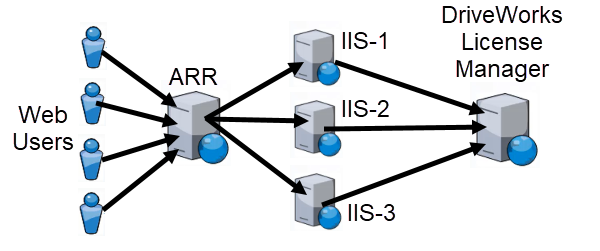
Control the number of allowable DriveWorks Live concurrent sessions with Centralized Licensing.
Add Ondemand Licensing to cover peaks in usage and ensure your configurator is always accessible with maximum flexibility.
An OnDemand License allows an overrun on top of the available DriveWorks Live Centralized Licenses.
These are a cost effective way to cover peaks in usage and are ideal when attending trade shows, running promotions or just being unable to predict how and when your configurator will be used.
Integration Theme
Embed aspects of a DriveWorks Implementation directly in your website using Integration Theme Technology (server side REST API).
WordPress
When using the Integration Theme, DriveWorks Forms can be embedded directly in a WordPress site by using one of the freely available WordPress plugins.
Web Theme
Embed a DriveWorks Implementation within an inline frame (iFrame) by using the Web Theme Integration Module.
Inline frames are specified within your site by using the <iframe> tag.
The src attribute of the <iframe> tag provides the URL to the DriveWorks Live site to present within the inline frame.
Cookies used on sites referenced by an inline frame become third party, which most browsers block by default.
To overcome this your DriveWorks Live site must be a sub domain of your website.
Assistance in setting up your DriveWorks Live site to be a sub domain should be provided by your ISP or IT technician.
Learn about setting up and configuring DriveWorks Live.
View courseThe DriveWorks learning portal is full of interactive learning content. Learn from expert-led courses, take certifications, watch how-to videos, and take the DriveWorks training.
View learning portal