MyDriveWorks - Tech Tips
This Project demonstrates how to insert and mate a component using Generation Tasks and how to use looping to insert multiple components.
The Create Profile Center Mate Generation Task will create a Profile Center Mate, in an Assembly, between named Faces in each Component.
This Generation Task does require named faces to exist in the models being mated. Edges or Planes cannot be used.
File Names used in Mate References
We strongly recommend that File Names used for mate references do not contain a . (dot).
For example: For example: "Top Plane@Bracket.LeftHand"
If this cannot be avoided ensure the Windows Explorer setting to show File name extensions is applied on each machine that generates models.
Please see Info: SOLIDWORKS System Options - Windows File Explorer for more information.
See How to Name and Write Rules for a Face or Plane in a SOLIDWORKS Part for more information about Naming and Writing Rules.
| Property Name | Description |
|---|---|
| (Name) | The unique name for this task. |
| Aligned | The alignment type (True = Aligned, False = Anti-Aligned). |
| Distance | The distance between the two faces (in model units). |
| Flip | Flip the distance (TRUE = Flipped, FALSE = Not Flipped). The default is FALSE. |
| Lock Rotation | Only applies to circular faces (TRUE = Locked, FALSE = Not Locked). The default is FALSE. |
| First Face | The name of the first reference mating face. |
| Second Face | The name of the second reference mating face. |
When this task is added the properties are both static and dynamic by default. See How To: Change A Static Property To A Dynamic Property to enable rules to be built on these properties.
| Property Name | Example Rule | Example Result | Meaning |
|---|---|---|---|
| Aligned | FALSE | FALSE | FALSE will mean the mate type is Anti-Aligned. TRUE would make the mate Aligned. |
| Distance | 0 | 0 | This is the Distance between the two mating Faces. This is measured in the Model units. |
| Flip | TRUE | TRUE | This will flip the direction in which the dimension value will be enacted. |
| Lock Rotation | TRUE | TRUE | TRUE will Lock the Rotation of Cylindrical parts that are inserted with the mate. |
| First Face | "BaseMountingFace@Base " &DWSpecificationId&"-1" | BaseMountingFace@Base 9999-1 | The Name of the First Reference Mating Face. |
| Second Face | "CoverFace@Cover " &DWSpecificationId&"-1" | CoverFace@Cover 9999-1 | The Name of the Second Reference Mating Face. |
When building the rule for the Face Names, they must reference the generated file name and not the master. The rule must be built in the form: [Face Name]@[Generated model name]-[Instance number].
If the Face is in the top level assembly, only the Face name is required.
The rule must include the instance number, even if there is only one instance of the component in the assembly.
Face Names can be multiple levels deep. For example, the rule:
[Face or Plane Name]@[Generated model name]-[Instance number]@[Generated sub sub assembly name]-[Instance number]@[Generated sub assembly name]-[Instance number]
would be valid.
To determine the exact address of the Mate Selections:
Manually mate the same entities in SOLIDWORKS and note the addresses given in the Mate Selections window.
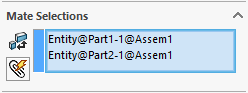
When filling out the Entity Names it is important to remember to add a space after the end of your model name before your quote otherwise the Task will not work. For example "Part "&DWSpecificationId .
For more information about Mate Alignment see Mate Alignment in the SOLIDWORKS Help file.
This Task can be added to the following Generation Sequence(s):
This Project demonstrates how to insert and mate a component using Generation Tasks and how to use looping to insert multiple components.
View all available MyDriveWorks Tech Tips.