MyDriveWorks - Tech Tips
This Project demonstrates how to insert and mate a component using Generation Tasks and how to use looping to insert multiple components.
The Create Coordinate System Mate Generation Task will create a Coincident or Axis-Aligned Mate, in an Assembly, between two Coordinate Systems.
File Names used in Mate References
We strongly recommend that File Names used for mate references do not contain a . (dot).
For example: For example: "Top Plane@Bracket.LeftHand"
If this cannot be avoided ensure the Windows Explorer setting to show File name extensions is applied on each machine that generates models.
Please see Info: SOLIDWORKS System Options - Windows File Explorer for more information.
| Property Name | Description |
|---|---|
| First Coordinate System Name | The name of the First Coordinate System to name.
The Origin Coordinate System Name can also be used, see note under the example below. |
| Second Coordinate System Name | The name of the Second Coordinate System to name.
The Origin Coordinate System Name can also be used, see note under the example below. |
| (Name) | The unique name for this task. |
| Align Axis | The alignment type (True = Axis Aligned False or blank = Anti-Aligned). |
When this Task is added the properties are static by default. See How To: Change A Static Property To A Dynamic Property to enable rules to be built on these properties.
| Property Name | Example Rule | Example Result | Meaning |
|---|---|---|---|
| Aligned | TRUE | TRUE | TRUE means that the Mate will be Aligned. |
| First Coordinate System Name | "Coordinate System1@Frame " &DWSpecificationId&"-1" | Coordinate System1@Frame 9999-1 | This is the name of the First Coordinate System used for creating the Mate. |
| Second Coordinate System Name | "Coordinate System1@Base " &DWSpecificationId&"-1" | Coordinate System1@Base 9999-1 | This is the name of the Second Coordinate System used for creating the Mate. |
The Origin coordinate system can also be used for the First or Second Coordinate System Name.
This requires the following address system:
Point1@Origin@PartName-InstanceNumber
Example rule:
"Point1@Origin@MateCoordSysPart "&DWSpecification&"-1"
The full address also requires the assembly name, for example:
Point1@Origin@PartName-InstanceNumber@AssyName
But DriveWorks will add this if omitted.
When building the rule for the Coordinate System Names, they must reference the generated file name and not the master. The rule must be built in the form: [Coordinate System Name]@[Generated model name]-[Instance number].
If the Coordinate System is in the top level assembly, only the Coordinate System name is required.
The rule must include the instance number, even if there is only one instance of the component in the assembly.
Coordinate System Names can be multiple levels deep. For example, the rule:
[Coordinate System Name]@[Generated model name]-[Instance number]@[Generated sub sub assembly name]-[Instance number]@[Generated sub assembly name]-[Instance number]
would be valid.
To determine the exact address of the Mate Selections:
Manually mate the same entities in SOLIDWORKS and note the addresses given in the Mate Selections window.
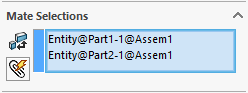
When filling out the Entity Names it is important to remember to add a space after the end of your model name before your quote otherwise the Task will not work. For example "Part "&DWSpecificationId .
For more information about Mate Alignment see Mate Alignment in the SOLIDWORKS Help file.
This Task can be added to the following Generation Sequence(s):
This Project demonstrates how to insert and mate a component using Generation Tasks and how to use looping to insert multiple components.
View all available MyDriveWorks Tech Tips.