Name, State and Type Column Visible
The Name, State and Type Column Visible property controls if the Name, State and Type columns are visible or not.
Property Type:  Static
Static
Default Value: True
Hierarchical Reference (Name Column Visible): ControlName.NameColumnVisible
Hierarchical Reference (State Column Visible): ControlName.StateColumnVisible
Hierarchical Reference (Type Column Visible): ControlName.TypeColumnVisible
The type column displays the project name that a specification
was created from in the child specification list control.
By default this is automatically displayed when the control is
added to the user form.
To Change the Default Value
Ensure the property is a static property (It will display the
gray orb
 alongside the
property name)
alongside the
property name)
The default value of the static property can be changed by one
of the following methods:
- Using the Drop Down.
- Click in the property for the control to be changed
- Click the drop down list at the end of the property value
field
- Select the value to use (from True or False)
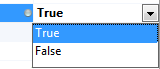
- Double clicking the current value.
- Click in the property for the control to be changed
- Double click on the current value for the property. The value
will change to the other available option.
To Change
the Static Property to a Dynamic PropertyThe static property for this control can be controlled by a
rule. To do this the property must be made dynamic:
To change a static property to a dynamic property:
- Locate the static property from the list of available
properties.
- Double click the gray radio button
 to the right
of the property name.
to the right
of the property name. - The button will turn green
 indicating
the property is now dynamic.
indicating
the property is now dynamic.
To return the changed dynamic property to a static property:
- Locate the static property in the property grid.
- Double click the green radio button
 to the
right of the property name.
to the
right of the property name. - The button will turn grey
 indicating
the property is now static.
indicating
the property is now static.
When returning a changed dynamic property to a static property
any rule applied while it was dynamic will be lost.
The default static property value will be the value the rule
equated to before it was changed.
Ensure the property is a dynamic property (It will display the
green orb
 alongside the
property name)
alongside the
property name)
- Click in the property for the control to be changed
- Click the build button at the end of the property field to
launch the rule builder

- Enter the rule in the rule editor and click OK to apply
| (Name, State and Type) Column Visible Property Value
(static) | Result |
|---|
| True | 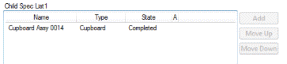 Displays the Type Column in the child specification list
control. Displays the Type Column in the child specification list
control. |
| False | Will not display the Type Column in the child specification list
control. |
A rule can also be built for this property by changing the type to dynamic.
See How To: Change A Static Property To A Dynamic Property.
| (Name, State and Type) Column Visible Property Value (dynamic) | Result | Result |
|---|
| IF(ShowTypeReturn = "Yes", TRUE, FALSE) | Will mask any characters entered into the text box when the
value of the variable SelectionRequired is "Yes". | |
Value set in Form Designer. Static
properties can be made Dynamic by double clicking the gray radio
button.
 to the right
of the property name.
to the right
of the property name. indicating
the property is now dynamic.
indicating
the property is now dynamic. to the
right of the property name.
to the
right of the property name. indicating
the property is now static.
indicating
the property is now static.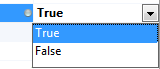

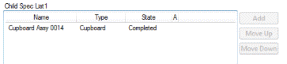 Displays the Type Column in the child specification list
control.
Displays the Type Column in the child specification list
control.