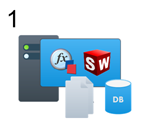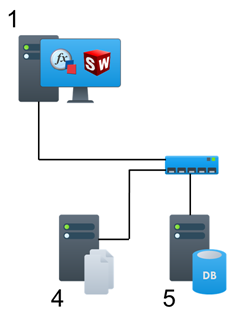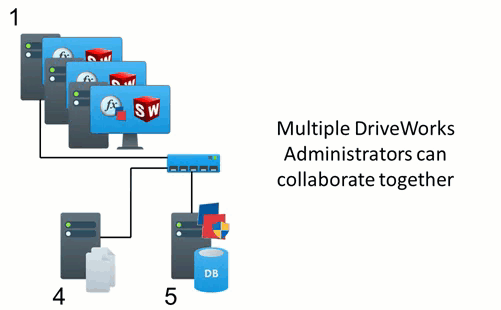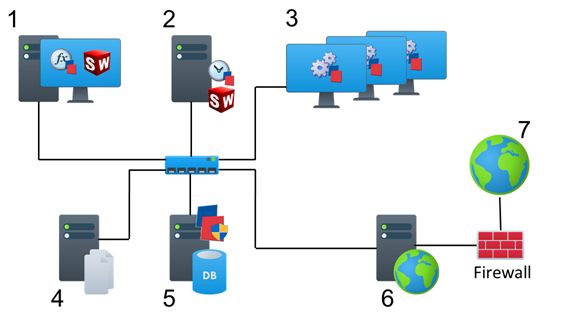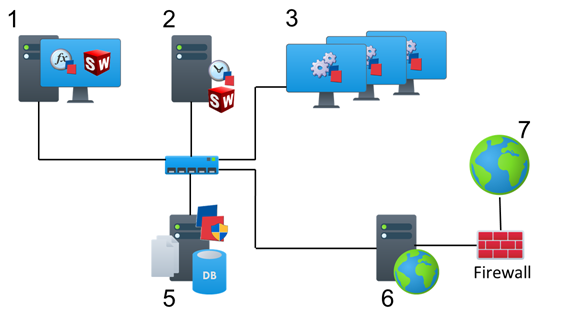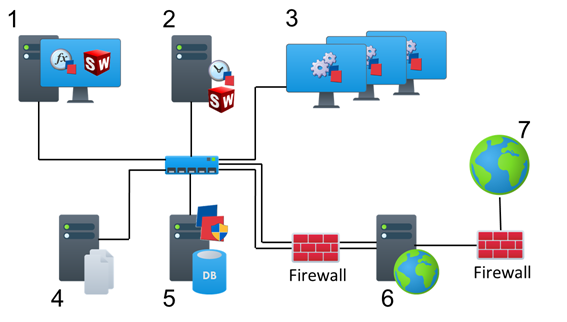How To: Deploy DriveWorks Pro
This topic explains how to deploy DriveWorks Pro and covers the alternatives available for installing and scaling DriveWorks Pro within an organization.
Deployment Scenarios
DriveWorks can be used in a single application deployment, where a single seat of DriveWorks Administrator is used to capture parameters, create user forms and rules for outputs, create new specifications and generate all of the outputs.
Multiple DriveWorks Administrators can collaborate to speed up the time to implement a DriveWorks solution.
It can also be set up, by installing further modules, in a multi-application deployment where each machine serves a specific function.
Single Application Deployment
DriveWorks Administrator can be installed as a standalone application and used to:
- Set up, run and generate the outputs for a Design Automation solution. Requires to be installed alongside SOLIDWORKS.
- Set up, run and generate the outputs for a CPQ solution.
- Set up, run and generate the outputs for a Sales Configurator solution.
This can all be done locally, or over a network.
Single DriveWorks Administrator Working Locally
Deployment of a single seat of DriveWorks Administrator can be run entirely local, on the machine it is installed.
The implementation can use either an Individual or Shared Group.
Please see Info: Individual And Shared Groups for more information on Group types.
DriveWorks data and files can be moved at any time.
An Individual Group can be upscaled to a Shared Group whenever required.
DriveWorks provides tools for making these tasks easy.
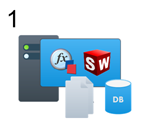
- DriveWorks Administrator
SOLIDWORKS (optional, only required when implementing a Design Automation solution.
DriveWorks Pro Server (optional, only required for Shared Groups)
File Server
All DriveWorks Project data is located here.
All new data generated by DriveWorks is located here.
Single DriveWorks Administrator Working on a Network
Deployment of a single seat of DriveWorks Administrator can also make use of network locations.
The implementation can use either an Individual or Shared Group.
Please see Info: Individual And Shared Groups for more information on Group types.
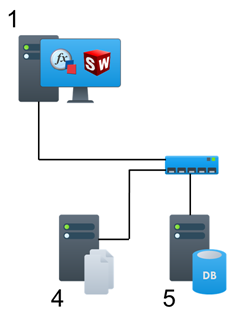
- DriveWorks Administrator
SOLIDWORKS (optional, only required when implementing a Design Automation solution.
- -
- -
- File Server
All DriveWorks Project data is located here.
All new data generated by DriveWorks is located here.
- DriveWorks Pro Server (optional, only required for Shared Groups)
- -
- -
Multiple DriveWorks Administrator Deployment
Multiple DriveWorks Administrator seats can collaborate to speed up the time to implement a DriveWorks solution.
Multiple DriveWorks Administrator Deployment
Typically each person with the specialist knowledge about a companies product will use a license of DriveWorks Administrator.
The implementation will use a Shared Group.
Please see Info: Individual And Shared Groups for more information on Group types.
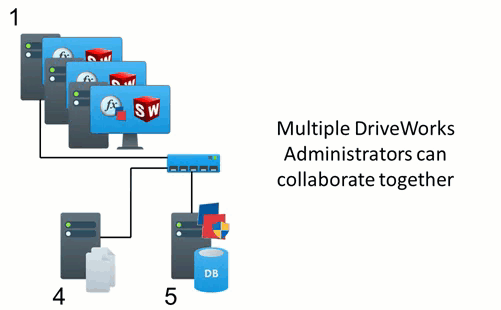
- DriveWorks Administrator
SOLIDWORKS (optional, only required for a Design Automation solution).
- -
- -
- File Server
All DriveWorks Project data is located here.
All new data generated by DriveWorks is located here.
- DriveWorks Pro Server
DriveWorks License Management (will host and serve Network licenses and DriveWorks Live licenses).
- -
- -
Multi-Application Deployment
Multi-application installations must use a Shared Group (SQL Server) and must have the master files and clones in the same location relative to each application (Using a mapped drive or a UNC path)
The SQL Server can be on the same machine as one of the applications, as can the master files and clones, as long as they are still accessible through a mapped drive or UNC path.
Decisions on where to place the database and files is largely one of available machines. The more you can spread the load the better.
In the following scenarios, only one seat of each application is shown. Multiple seats would be deployed in the same way.
Where the typical deployment scenario cannot be implemented, the subsequent headings are alternative scenarios in order of recommendation.
Separate machine for each application
The most typical scenario would have each DriveWorks application on a separate machine, with a separate file server and a separate SQL Server.
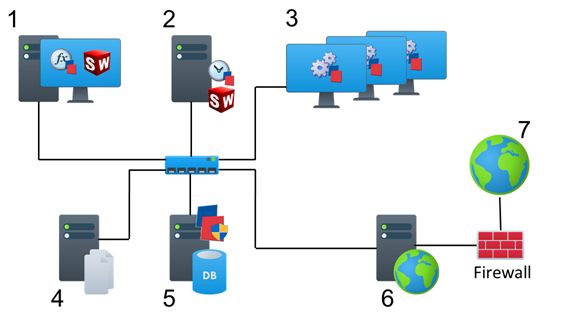
- DriveWorks Administrator
SOLIDWORKS (optional, only required for a Design Automation solution).
- DriveWorks Autopilot
DriveWorks Autopilot can perform all or any of the following functions:
To balance the loading of the Autopilot machine these functions can be split over several machines.
In this instance separate licenses of Autopilot are required.
SOLIDWORKS (optional, only required for a Design Automation solution).
- DriveWorks User
- File Server
All DriveWorks Project data is located here.
All new data generated by DriveWorks is located here.
- DriveWorks Pro Server
DriveWorks License Management (will host and serve Network licenses and DriveWorks Live licenses).
- DriveWorks Live
- External Web Users - connected through a browser on any device.
Database and Files on same machine
Use the same machine for the files and database
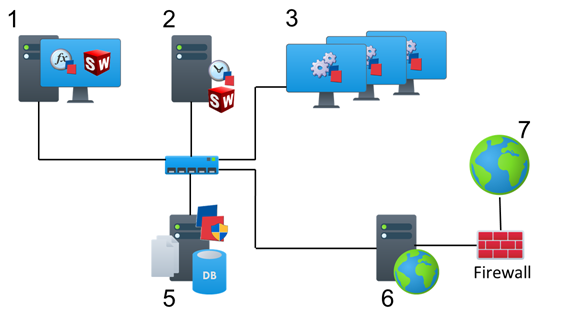
- DriveWorks Administrator
SOLIDWORKS (optional, only required for a Design Automation solution).
- DriveWorks Autopilot
DriveWorks Autopilot can perform all or any of the following functions:
To balance the loading of the Autopilot machine these functions can be split over several machines.
In this instance separate licenses of Autopilot are required.
SOLIDWORKS (optional, only required for a Design Automation solution).
- DriveWorks User
- -
- DriveWorks Pro Server
DriveWorks License Management (will host and serve Network licenses and DriveWorks Live licenses).
File Server
All DriveWorks Project data is located here.
All new data generated by DriveWorks is located here.
- DriveWorks Live
- External Web Users - connected through a browser on any device.
Files on same machine as Autopilot
Locate the master files and clones on the same machine as DriveWorks Autopilot
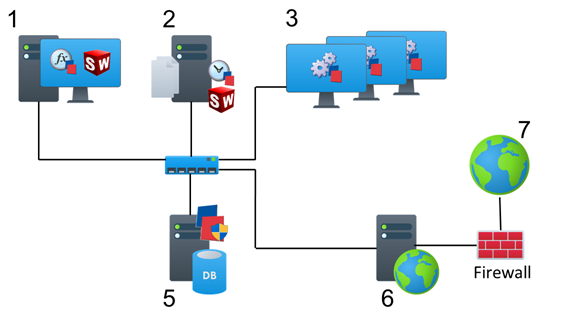
- DriveWorks Administrator
SOLIDWORKS (optional, only required for a Design Automation solution).
- DriveWorks Autopilot
DriveWorks Autopilot can perform all or any of the following functions:
To balance the loading of the Autopilot machine these functions can be split over several machines.
In this instance separate licenses of Autopilot are required.
SOLIDWORKS (optional, only required for a Design Automation solution).
File Server
All DriveWorks Project data is located here.
All new data generated by DriveWorks is located here.
- DriveWorks User
- -
- DriveWorks Pro Server
DriveWorks License Management (will host and serve Network licenses and DriveWorks Live licenses).
- DriveWorks Live
- External Web Users - connected through a browser on any device.
Database and Files on same machine as Autopilot
Locate the master files, clones and SQL Server on the same machine as DriveWorks Autopilot
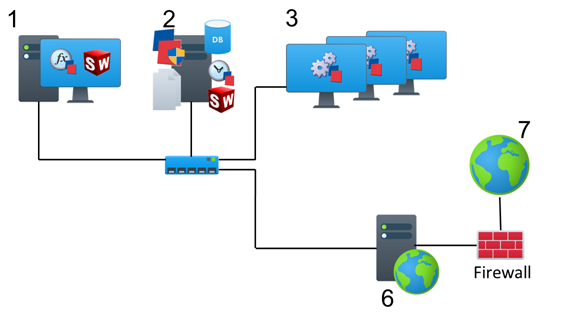
- DriveWorks Administrator
SOLIDWORKS (optional, only required for a Design Automation solution).
- DriveWorks Autopilot
DriveWorks Autopilot can perform all or any of the following functions:
To balance the loading of the Autopilot machine these functions can be split over several machines.
In this instance separate licenses of Autopilot are required.
SOLIDWORKS (optional, only required for a Design Automation solution).
DriveWorks Pro Server
DriveWorks License Management (will host and serve Network licenses and DriveWorks Live licenses).
File Server
All DriveWorks Project data is located here.
All new data generated by DriveWorks is located here.
- DriveWorks User
- -
- -
- DriveWorks Live
- External Web Users - connected through a browser on any device.
Using DriveWorks Live in a Demilitarized Zone (DMZ)
To use DriveWorks inside a DMZ, it will need access to DriveWorks Pro Server and file server. You may need to open the relevant ports in the firewall between the corporate network and DriveWorks Live.
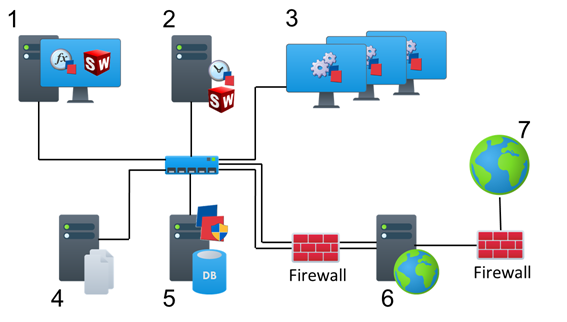
- DriveWorks Administrator
SOLIDWORKS (optional, only required for a Design Automation solution).
- DriveWorks Autopilot
DriveWorks Autopilot can perform all or any of the following functions:
To balance the loading of the Autopilot machine these functions can be split over several machines.
In this instance separate licenses of Autopilot are required.
SOLIDWORKS (optional, only required for a Design Automation solution).
- DriveWorks User
- File Server
All DriveWorks Project data is located here.
All new data generated by DriveWorks is located here.
- DriveWorks Pro Server
DriveWorks License Management (will host and serve Network licenses and DriveWorks Live licenses).
- DriveWorks Live
- External Web Users - connected through a browser on any device.
Firewall
The Firewall, between the external web users and the DriveWorks Live server, requires access through a single port.
See Ports used for DriveWorks Deployment (Web Access) below for more information.
The Firewall, between the DriveWorks Live server and the internal applications, requires the Windows File Sharing port to be open.
See Ports used for DriveWorks Deployment (Windows File Sharing) below for more information.
Ports used for DriveWorks Deployment
The table below defines which ports are required to be opened for each use case.
| Use Case | Application / Machine needing access | Protocol | Port Number |
|---|
| Web Access (HTTP) | DriveWorks Live / IIS | TCP | 80 |
| Web Access (HTTPS) | DriveWorks Live / IIS | TCP | 443 |
| DriveWorks Network Licensing Server | Any DriveWorks application | TCP | 27000 (Unless modified) |
| DriveWorks Live Licensing Server | DriveWorks Live / IIS | TCP | 27080 (Unless modified) |
| DriveWorks Pro Server - Data | Any DriveWorks application | TCP | 54380 DriveWorks Pro Server 23 onwards (Unless modified)
8000 (Versions prior to DriveWorks Pro Server 23) |
| DriveWorks Pro Server | Management Console | TCP | 54500 DriveWorks Pro Server 23 onwards (Unless modified) |
| DriveWorks Pro Server - Discovery | Any DriveWorks application | UDP | 8025 |
| DriveWorks Autopilot - 3D Preview Service | Any DriveWorks application requiring 3D Previews | TCP | 8900 |
| DriveWorks Live - Web & Application Theme | DriveWorks Live / IIS | TCP | 8020 (See Web Access if ran through IIS) |
| DriveWorks Live - Integration Theme | DriveWorks Live / IIS | TCP | 5500 |
| Windows File Sharing | Any DriveWorks application | TCP | 445 |
| SQL Server - Connection | Any DriveWorks application requiring access to SQL | TCP | 1433 |
| SQL Server - Browser | Any DriveWorks application requiring access to SQL | UDP | 1434 |
Hosted Web Integration
If DriveWorks Live is to be integrated into a hosted web site, there are two options.
- Install DriveWorks Applications in the same hosted location.
- This option is best if the 3rd party hosting the web site can make machines available for the DriveWorks Applications, Database and files. Remote access would then be required to administer the projects in DriveWorks.
- It is recommended that the implementation be done locally to start with, and then transferred to the hosted environment when ready to be used.
- Install DriveWorks Applications at the company offices and connect via a single public IP address.
With this option, the Hosted web site would point to the single public IP address at the company's premises.
When redirecting to a DriveWorks Live installation within your company an alias can be applied so the IP address does not show in the web address.
| Knowledge Base Article Ref: | KB13010804 |
|---|