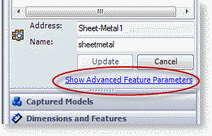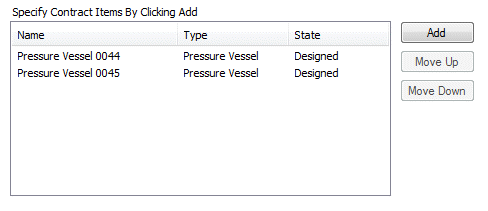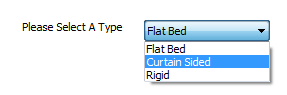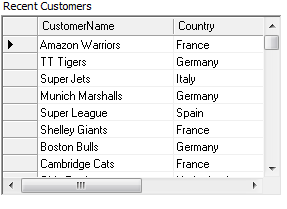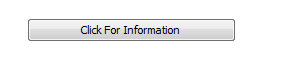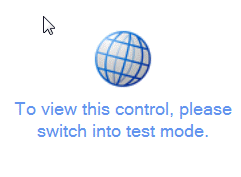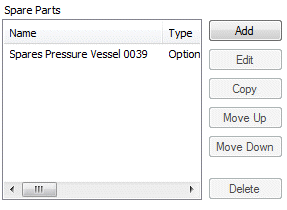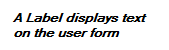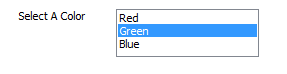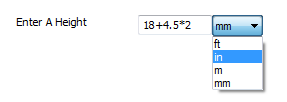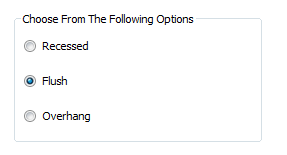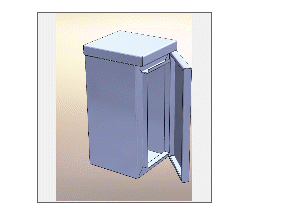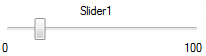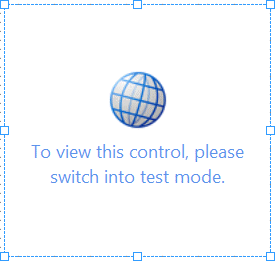Glossary
3
3D Preview Box
A user form control that displays a box in which an interactive 3D Model can be displayed during specification in DriveWorks Live.
The 3D Preview Box can run in 3 different modes:
- File Mode - Requires the location of existing 3D content to be applied to the File Name property of the control.
- Document Mode - Requires the name of an Output Document that uses a DriveWorks 3D file to be applied in the Preview Document Name property of the control.
- Autopilot Mode - Requires the name of an engine that DriveWorks Autopilot will use to render 3D content back to the control, this is set in the Preview Engine property of the control.
A
Advanced Feature
Additional parameters available for capture as a result of capturing a feature.
See Advanced Feature Parameters and Model Rules Advanced Feature Rules - Overview
API
DriveWorks Pro has been built with a fully documented Application Programming Interface (API) allowing you to create your own plugin to DriveWorks using Visual Studio or Visual Studio Express.
To get you started programming with the DriveWorks API we have created a Software Development Kit (SDK) that includes the reference assemblies that you will need, the complete documentation as well as some Visual Studio Project Templates.
Application Theme
Gives your DriveWorks Implementation the look and feel of a desktop application in a browser.
Automatic State
An automatic state is similar to a "Paused" state, except that if DriveWorks Autopilot is running, it will automatically find the first transition to a "Paused" state and run it. This is useful if you want certain tasks to take place on a server.Autopilot Mode
A mode of operation for the 3D Preview Box control to display 3D content.
This mode will create and render SolidWorks files using the specified engine.
B
Browser
Any of the tabs on the right-hand side of the Rule Builder which enable quick access to project items such as variables and controls.
C
Capture
Capturing is the process of telling DriveWorks what documents, models and drawings you want to automate, and what features in those models and drawings are going to change.
Capture Assistant
The capture assistant is an add-in to SolidWorks which is installed with DriveWorks. It enables you to quickly and easily tell DriveWorks which models, features, dimensions and more you want to automate.
Captured
Capturing is the process of telling DriveWorks what documents, models and drawings you want to automate, and what features in those models and drawings are going to change.
Check Box
A user form control which displays a check mark when selected. The check box reports TRUE when selected and FALSE when not selected.
Child Project
A project that is specified by clicking Add from the child specification list control in the parent project.Child Specification
A project that is specified by clicking Add from the child specification list control in the parent project.Child Specification List
A user form control that allows projects to be specified as children of a parent project. Common information can be passed down from the main project into the child projects. And variable information can be passed up from the child project into the main project.
Clone
A model, drawing or document created as a result of a specification being made
Combo Box
A user form control that allows a single item to be selected from a drop down list.
Command Bar
A bar which shows buttons for commands at the top of the Capture Explorer, the Project Designer, or the Rule Builder.
Common Fields
Used in ODBC Data Export. Allow the same rule to be built for fields where multiple rows exported. See ODBC Data Export for more information.
Component
An assembly, part, or drawing.
Component Set
A part or assembly which has been added to the Model Rules screen and is not contained in a parent assembly.
Condition
A term used with Specification Flow. Conditions are used to control when specific tasks in a task sequence are executed, or if an operation or transition is hidden or disabled.
Constant
A static value (text or numeric) that never changes.
Control
A text box, check box, or some other control added to the form designer.
Control Fields
Used in Data Export. Control Fields control whether a row is inserted, updated, or ignored. See ODBC Data Export or SQL Server Data Export for more information.Copied File
A static document that is copied after specifying so it can be stored with the specification.
Copy Code
Copies the contents of the box to the clipboard.
Custom Properties
Provide the ability to store meta-data within the model or drawing.
D
Data Grid
A user form control that will display filtered data from a database back into the user form.
Data Table
The Data Table control allows selectable data, from a table or database, to be presented on a user form.Decision
The ability of form navigation to choose if a user form is to be displayed during specification.
Default Specification Folder
This is a setting available in General Settings.
This is the root location from where all new Models, Drawings and additional File Formats created by DriveWorks will be stored.
Deploy
The installation of software and organization of the DriveWorks implementation so others have access to be able to specify.
Dialog Button
A user form control that will launch a user form that has no navigation as a dialog.
Dialog Form
A user form without any connections that link it to the start and finish form navigation flags.
A dialog form can be displayed during specification in one or more of the following ways:
- Using the Dialog Button
- Using the Item List control
- Using the Frame Control
The Dialog Button and Item List controls will launch the dialog form as a modal window (requires user interaction before returning to the main navigation). With DriveWorks Administrator and DriveWorks User this will be in the form of a pop up window that sits in front of the main specification window. With DriveWorks Live this will launch within the same specification window, that will return to the main specification when closed.
A dialog form launched from the Dialog Button or Item List controls can navigate to other dialog forms.
A dialog form launched within the Frame Control cannot navigate to any other dialog forms within the same frame control.
Document Editor
The editor which is shown when a document is edited in the Documents task in the Project Designer.
Document Mode
Document Mode describes the 3D Preview Box when it is pointed at a DriveWorks 3D document in your DriveWorks Project. Using the 3D Preview Box in this way, enables changes on your form to alter the displayed 3D file; based on rules.
Drivedot
Document templates are installed with DriveWorks Administrator to %PROGRAMDATA%\DriveWorks\[version number]\Templates\Documents.
Drivefort
Form templates are installed with DriveWorks Administrator to %PROGRAMDATA%\DriveWorks\[version number]\Templates\Forms.
Drivegt
Group templates are installed with DriveWorks Administrator to %PROGRAMDATA%\DriveWorks\[version number]\Templates\Groups.
Drivepkg
DriveWorks Package Files (.drivepkg) are created by the Pack And Go task in DriveWorks Data Management.
Driveprot
Project templates are installed with DriveWorks Administrator to %PROGRAMDATA%\DriveWorks\[version number]\Templates\Projects.
Drivesft
Specification Flow templates are installed with DriveWorks Administrator to %PROGRAMDATA%\DriveWorks\[version number]\Templates\SpecificationFlows
DriveWorks 3D File
A file format that allows 3D models to be viewed on the web without client side plugins being installed. Multi browser compatible.
A DriveWorks 3D File has the file extension .drive3d
You can save SolidWorks models as .drive3D files by selecting File> Save As from the SolidWorks file menu and changing the Save as type field to (*.drive3d)
DTI
DriveWorks Task Identification - A bug or accepted enhancement request is assigned a DriveWorks Task Identification to enable tracking of the item.Dynamic
Value can be controlled by a rule.
Dynamic Rule
A Dynamic Rule is a rule whose result can change.Referencing any form control value, variable or function within a rule makes it dynamic and will automatically be re-calculated, whenever a control is changed, during specification.
E
Excel Project
Excel projects are no longer supported.
F
File Formats
Other file types that can be created from the source file.
File Mode
File Mode describes the 3D Preview Box when it is pointed at a static file on your computer or the network.
Filter Box
A box with a filter icon to the right which allows a tree or list to be filtered.
Finish
A default transition to pass a specification into a pending state.
Fixed
Form Design
A type of control property where the value can only be set in the Form Designer (not by a rule).
Fixed License
A type of license (for DriveWorks Live) that controls the number of allowable concurrent sessions served from the license manager.
Fixed License
A type of license that restricts the use of the software to a single computer.
Fixed License
A type of license (for DriveWorks Live) that allows an overrun on top of the available DriveWorks Live Centralized licenses.
Fixed Property
Form Design
A type of control property where the value can only be set in the Form Designer (not by a rule).
Floating License
A type of software license that gives the ability to share a limited number of licenses among a large number of machines.
Form Message
A custom message that can be displayed as specification tasks during specification.
Form Messages
Form Messages are accessed from DriveWorks Administrator.
These allow common messages to be allocated an incremental number that can be referenced in the Error Result property of form controls.
The Error Result property determines if the message is to be displayed during specification.
Form messages are displayed in the task list.
Form Navigation
The process of passing from one user form to another during specification.
Frame Control
A user form control that displays a box in which a dialog form can be displayed.
Function Wizard
A wizard shown in the Help and Diagnostics area of the Rule Builder when a function is selected from the Functions Dialog.
Functions Dialog
Launched from the Command Bar on the Rule Builder. Allows for quick selection of a function to add to the Rule Builder.
G
Generation Tasks
Generation Tasks allow additional automation Tasks to be run on Parts, Assemblies and Drawings.
Only Queued model generation is supported. Generation Tasks will not work with OnDemand model generation.
Enabling a loop allows the sequence of Tasks to iterate through the Component or Drawing with each iteration producing unique results. This allows DriveWorks to perform Generative Modeling.
Group
A database that holds DriveWorks data.
The data held in a Group ranges from information captured from the CAD models being automated to details of users and teams.
A Group also holds data about the Projects that have been created.
DriveWorks supports two types of groups - Individual and Shared.
I
Implementation
The application of SolidWorks models and drawings combined with the documents, user forms, rules and data required to produce the required outputs automatically.
Individual Group
A database that holds DriveWorks information and allows a single connection for access to administer DriveWorks projectsInitial State
The first state a specification enters when a new specification has been started.
Inline Frame
An inline frame is used to display a web page within a web page.
DriveWorks Live sites can be displayed within an inline frame on a website by using the <iframe> tag.
See HTML Iframes for more information.
Instances
Two or more identical occurrences of the same component within an assembly.
Integration Theme
Hosts the DriveWorks Live Web API enabling you to embed your DriveWorks Implementation in an existing web site or application.
Intelligent File Name
A naming convention applied to the file name parameter of an output document.
An intelligent file name is a name that will enable DriveWorks to determine if an output has been generated previously.
Typically an intelligent file name is made up from key input values on the user form, or the results from captured parameters.
Item List
A user form control that allows items to be added to the specification.
L
Label
A user form control that displays text.
List Box
A user form control that allows a single item to be selected from a scrollable list.
M
Macro Button
A user form control that, when selected, will run a VBA macro.
Major Version
The term Major Version refers to the product number of DriveWorks. The major version numbers that are currently supported can be found in the article Info: Supported Versions.
Master Files
The files used by DriveWorks to produce all clones from.
Measurement Text Box
A user form control that accepts numeric values and gives a choice of units for the value entered. Automatic conversion between units is supported and mathematical expressions can be used in the control.
Migration
The process of moving data from earlier versions of DriveWorks to the latest version or upsizing from DriveWorksXpress and DriveWorks Solo to DriveWorks Pro.
Model Generation
The process of DriveWorks automatically generating the new models and drawings from a specification
N
Network License
A type of software license that gives the ability to share a limited number of licenses among a large number of machines.Numeric Text Box
A user form control that accepts numeric values only.
O
On Demand
Function of DriveWorks that allows a temporary model to be built while specifying in the SolidWorks task pane.
Operation
A term used with Specification Flow. Operations are actions that can be performed on a specification that has entered a state. Operations trigger task sequences that apply the required action.
Option Group
A user form control where one selection can be made from a group of options.
P
Parent Project
A project where the child specification list control has been added to one of the user forms and from which the child project or projects can be specified.Paused State
If a state is a "Paused" state then it is one which is shown in the Specification Explorer, e.g. "Pending", "Completed" are paused states.Personal Web Edition
Available as a task in the task explorer of DriveWorks Administrator. Allows previewing and editing of a DriveWorks Live theme locally.Picture Box
A user form control that will display an image.
Project
A collection of user forms, data and rules from which a specification can be made that will automatically generate the required outputs.
A Project is stored in a Group.
Project Designer
Also referred to as DriveWorks Administrator. Provides form design, model rule administration, and other capabilities.
Properties List
A list which shows the properties for one or more selected Controls in the Form Design task in the Project Designer
Proxy Server
A Proxy Server is a server that acts as an intermediary for requests from clients seeking resources from other servers (such as the internet).
A Proxy Server can be used to restrict traffic to the internet from client computers.
R
Release
A default transition to pass a specification into a queue to have models generated.
Replacement Models
Available for a captured part or assembly. A part or assembly which can replace the part or assembly against which it is captured.
Rule
A formula which controls the value of the item to which it is attached, e.g. a dimension of a feature, or the name of a drawing.
Rule Builder
The dialog shown when building a rule, e.g. for a variable, model rule, or form control property.
Running State
Indicates the user forms will be loaded into the specification window or browser for the users to enter data onto.
S
Section
A single section on the Capture Explorer, e.g. Custom Properties, or Dimensions and Features
Section Header
The header icon and text shown at the bottom of the Capture Explorer for a specific Capture Explorer Section.
Service Pack
Each major version of DriveWorks has periodic service pack releases. This is to ensure the software stays current with all updates applied to operating systems and other applications that DriveWorks integrates with. Service packs can also include new functionality, enhancements and bug fixes.
Shared Group
A database that holds DriveWorks information and allows multiple connections for access to administer and specify DriveWorks projects.
When more than one connection to the DriveWorks group exists (for example when DriveWorks Autopilot, DriveWorks User or DriveWorks Live is connected) the group MUST be a Shared Group.
Skins
The images and layout surrounding the DriveWorks user forms when displayed in a web browser.Slider
The slider displays a slide bar which represents a numeric value.
Specification
Each time you run your project to automate a new set of models, you are creating a specification. The specification keeps a history of the outputs that are created throughout the lifetime of the specification.
Specification Explorer
The Specification Explorer shows the history of all specifications made through DriveWorks.
Once a group is open it is available from the following DriveWorks modules:
- DriveWorks Administrator - From the Task Explorer under Stage 2 (or Stage 6 with a project open): Specification > Specification Explorer.
- DriveWorks User - From the Task Explorer under Stage 2: Specification > Specification Explorer.
- DriveWorks Autopilot - From the Task Explorer under Stage 2: Specification > Specification Explorer.
- DriveWorks Live (Web Theme) - From the History link (via the Specification History module)
- DriveWorks Live (App Theme) - From the Task Explorer by clicking the Specification Explorer link.
New specifications can be created from the Specification Explorer of DriveWorks Administrator, DriveWorks User and DriveWorks Autopilot.
Control over which users can view the history of their own and other users is granted from Stage 1: Group Setup > Security Settings of DriveWorks Administrator.
The Actions that can be performed on a selected specification are applied through the Specification Flow (Stage 5: Specification Control) of DriveWorks Administrator.
Specification Flow
Specification Flow is a powerful feature that gives you full control over the specification process. Specification flow can be tailored to give specific users and teams permissions to initiate certain characteristics during the life cycle of the specification.
Spin Button
A user form control where the displayed value is incremented by the selection of up and down arrows.
State
A term used with Specification Flow. States are used to control what actions should be taken if an operation or transition is started, or in the event of entering or leaving a state.
Static
Value set in Form Designer. Static properties can be made Dynamic by double clicking the gray radio button.
System DSN
System Data Source Name. Data Provides connectivity to a database through an ODBC driver.
See How To: Setup a DSN-Access and How To: Setup a DSN-SQL Server
T
Table
A method for storing tabular data.
Table Editor
The editor which is shown when a table is edited in the Define Tables task in the Project Designer.
Task
1. A single task shown in the Task Explorer in the DriveWorks application to provide access to functionality in that application, e.g. Form Design, or Specification Explorer.
2. A term used with Specification Flow. Tasks are sequences of actions that are performed when a specification enters or leaves a state, has an operation applied or during transition to a state.
Task Explorer
The list on the left hand side of the DriveWorks application which are used to perform specific functions.
Task Pane
The area in SolidWorks where the DriveWorks capture assistant is loaded, and which can be hidden or shown by right clicking on SolidWorks' command bar or menu bar.
Teams
Teams are groups of users. Each team has a configurable set of permissions which govern whether the users in that team can capture models, and edit and/or specify certain projects in the group.
Text Box
A user form control that will accept alpha and numeric entries.
Theme
Themes let you run your DriveWorks Implementation in a browser. Each Theme gives a different user experience.
If DriveWorks Live is running inside Internet Information Services (IIS) more than one Theme can be used at any one time.
Transition
A term used with Specification Flow. A specification transitions from state to state when the user clicks the corresponding navigation button on the user form.
U
Unique File Name
A naming convention applied to the file name parameter of an output document.
A unique file name is a name that will result in a new document regardless of content.
A unique file name should use an input or variable that is unique to the specification from which the output is to be created. For example an Order Number entered into the user form or by use of the special variable Specification ID.
Upload Control
A user form control that, when selected, will allow a file to be uploaded to the specification.
User Form
The forms used to enter or select data for the specification.
Users
Users are added to teams to control their access to projects. Each user has a name and a password which they use to log on to a group.
V
Variable
A dynamic value (text or numeric) determined by a rule.
W
Web Frame
A user form control that allows external web content to be rendered onto a user form.
Web Theme
Use the Web Theme to create a web site for your DriveWorks Implementation.
Choose from a number of customizable skins to select your preferred user experience.
- Welcome
- Welcome to DriveWorks Pro Help
- Integration
- DriveWorks Feature Comparison
- About Help
- Getting Started
- Installation
- Licensing
- What's New
- DriveWorks 22
- Older Versions
- DriveWorks 21
- DriveWorks 20
- DriveWorks 19
- DriveWorks 18
- DriveWorks 17
- DriveWorks 16
- DriveWorks 15
- DriveWorks 14
- DriveWorks 12
- What's New DriveWorks 12
- Form Design
- Rule Builder
- Tables
- Documents
- Model Rules
- Specification Test Mode
- Specification Explorer
- 3D Preview
- DriveWorks Live
- DriveWorks Add-in for SOLIDWORKS
- DriveWorks 11
- What's New DriveWorks 11
- DriveWorks Administrator
- DriveWorks Add-in for SolidWorks
- DriveWorks Package
- Settings
- Clear Recent List
- Task Status
- Renaming Controls and Variables
- Rule Builder
- Group Tables
- Form Design
- Documents
- Model Rules
- Specification Macros
- Toolbox
- DriveWorks Autopilot
- DriveWorks Live
- DriveWorks 3D Workshop
- DriveWorks Pro Server
- Installation
- Licensing
- DriveWorks 10
- DriveWorks 9
- DriveWorks 8
- Installation
- DriveWorks Administrator
- DriveWorks Data Management Tool
- DriveWorks Live
- Administrator
- DriveWorks Administrator
- Before You Begin
- Using DriveWorks Administrator
- Using DriveWorks Administrator
- SolidWorks
- SOLIDWORKS
- Captured Models
- Part Mode
- Assembly Mode
- Drawing Mode
- Model Generation
- New Specification
- Project Designer
- Project Designer
- Stage 1: Group Setup
- Stage 2: User Interface
- Form Navigation
- CPQ-CustomItem Template
- Form Design
- Form Design
- 3D Preview Box
- Check Box
- Check Box Group
- Child Specification List
- Clipboard Button
- Combo Box
- Data Grid
- Data Table
- Date Picker
- Dialog Button
- Frame Control
- Hyperlink
- Item List
- Label
- List Box
- Macro Button
- Measurement Text Box
- Numeric Text Box
- Option Button
- Option Group
- Picture Box
- Slider
- Specification Host
- Spin Button
- Text Box
- TinyMCE Control
- Toggle Switch
- Upload Control
- Web Frame
- Form Messages
- Stage 3: Data and Rules
- Stage 4: Output Rules
- Documents - Files
- Documents - Data
- Documents - 3D
- DriveWorks 3D File
- Rotation And Orientation
- Environment
- Assets
- Source Files
- Appearances
- Appearances
- Render Properties
- Geometries
- Suppression States
- Nodes
- Guides and Best Practices
- Model Rules
- Generation Tasks
- Generation Tasks
- Generation Task Toolbox
- General
- Assembly
- Assembly & Drawing
- Drawing
- Activate Sheet
- Auto Arrange Dimensions
- Auto Balloon View
- Create General Table
- Create Sheet Images
- Delete Dangling Dimensions
- Drive General Table
- Re-jog Ordinate Dimensions
- Replace View Component Reference
- Rescale And Position View
- Set Annotation Position by Percentage
- Set Annotation Position by Distance
- Set Annotation Positions by Percentage
- Set Annotation Positions by Distance
- Setting: Hide Dangling Dimensions
- Set View Relative Position
- File System
- Part
- Part & Assembly
- Specification
- Generation Tasks - Condition Editor
- Generation Task Condition Toolbox
- Specification Conditions
- Generation Conditions
- Stage 5: Specification Control
- Specification Settings
- Specification Properties
- Specification Macros
- Specification Flow
- Toolbox
- Toolbox
- Tasks
- 3D
- Calculate Bounding Box Data
- Calculate Estimated Volume Data
- Create Preview Image
- Delete Document Node
- Duplicate Document Node
- Export 3D as gITF
- Export 3D as OBJ
- Export 3D as STL
- Export Smoothed 3D
- Get Document Node Transform
- Get LookAt Rotation
- Import glTF as 3D
- Import OBJ as 3D
- Import STL as 3D
- Run 3D Preview
- Save 3D Document
- Set Document Entity Suppression State
- Set Document Node Static Transform
- Suffix 3D Asset Names
- Autopilot
- Data
- Clear Deferred Flag For Drawings
- Clear Deferred Flag For Specification Drawings
- Delete Calculation Table Rows
- Delete Group Table Rows
- Delete Simple Table Rows
- Drive Constant Value
- Drive Control Value
- Enable OnDemand
- Evaluate Rule Value
- Get Constant Value
- Get Control Value
- Refresh Tables
- Regenerate and Delete Component
- Regenerate and Delete Specification Components
- Regenerate and Overwrite Component
- Regenerate and Overwrite Specification Components
- Release Documents
- Release Emails
- Release Models
- Send HTTP Request
- Set Triggered Action States To Trigger On
- Update Group Table Using Array
- File System
- General
- PDF
- PDF: Add Page Stamps
- PDF: Add Watermark Image
- PDF: Add Watermark Image With Autofill
- PDF: Add Watermark Text
- PDF: Add Watermark Text With Autofill
- PDF: Image(s) to PDF
- PDF: Markdown File to PDF
- PDF: Merge
- PDF: PDF to Image(s)
- PDF: Remove Document Info
- PDF: Remove Metadata
- PDF: Remove Page Stamps
- PDF: Remove PDF Pages
- PDF: Replace Keyword
- PDF: Rotate Page(s)
- PDF: Set Document Info
- PDF: Set Metadata
- PDF: Split
- PDMPro
- PDMPro: Check in File
- PDMPro: Check In Folder Content
- PDMPro: Check Out File
- PDMPro: Check Out Folder Content
- PDMPro: Create Folder
- PDM Pro: Delete a file from vault
- PDMPro: Delete Folder
- PDMPro: Get Latest File
- PDMPro: Get Latest Files In Folder
- PDMPro: Get Next Serial Number
- PDMPro: Update File Data Card
- PDM Pro Update Folder Data Card
- Security
- Add New Team
- Add New User
- Add User To Team
- Delete Team
- Delete User
- Enable/ Disable User
- Remove User From Team
- Switch Team Leader Status
- Update Team Display Name
- Update Team Members Can Capture
- Update Team Members Can Edit All Specifications
- Update Team Members Can Edit Group Security
- Update the Team/Project Permissions
- Update User Display Name
- Update User Email Address
- Update User Password
- Services
- Specification Hosting
- Specifications
- Archive Specification
- Cancel Specification
- Change Child Specification State
- Complete Child Specification
- Copy Closed Child Specification
- Copy Closed Specification
- Copy Specification
- Create Closed Child Specification
- Delete Specification
- Export Specification Data
- Increment Revision Number
- Invoke Child Specification Operation
- Invoke Child Specification Transition
- Invoke Operation on Existing Specification
- Invoke Specification Operation
- Invoke Specification Transition
- Invoke Transition on Existing Specification
- Set Specification Owner
- Start Child Specification
- Store Specification
- Conditions
- Stage 6: Specification
- Specification Explorer
- Personal Web Edition
- Stage 7: DriveApps
- DriveApps
- Dashboard DriveApp
- CPQ DriveApp
- Scheduler DriveApp
- Settings
- Rules Builder
- Rules Builder
- Extract Variable
- Edit Variable
- Rule Builder Settings
- Writing Rules
- Writing rules
- Document Rules
- Model Rules
- Parts and Assemblies
- Model Rules Overview
- Model Rules
- Advanced Feature Parameter Rules
- Model Rules Advanced Feature Parameter Rules - Overview
- Boss/Base Features
- Boss/Base Thin
- Break Corner
- Chamfer
- Circular Pattern
- Coordinate System
- Cosmetic Thread Features
- Curve
- Curve Driven Pattern
- Curve Through XYZ Points
- Cut Features
- Derived Pattern
- Distance Mate Features
- Draft
- Edge Flange
- Features
- Fillet
- Hole Wizard Features
- Linear Pattern
- Local Circular Pattern
- Local Linear Pattern
- Lofted Bend
- Mates
- Mold Features
- Offset Surface
- Pattern Features
- Revolved Boss/Base
- Revolved Boss/Base Thin
- Rib
- Ruled Surface
- Sheet Metal Features
- Simple Hole
- Sketch Pattern
- Slot Mate
- Surface Features
- Sweep Thread
- Table Driven Pattern
- Var Fillet
- Weldment Features
- Wrap
- Drawings
- Functions
- Functions
- 3D
- Conversion
- Cryptography
- Database
- Date and Time
- File System
- General
- Group
- Helper
- Lambda
- List
- Logical
- Math
- Security
- PDF
- PDMPro Plugin
- Polygon
- Specification
- Table
- CountIF
- CSVFromTable
- Dcount
- DMax
- DMin
- DWHLookup
- DWVLookup
- GetData
- GetTableValue
- HLookup
- ListAll
- ListAllConditional
- ListAllConditionalDistinct
- ListAllDistinct
- SumTableColumn
- TableAppendColumns
- TableAppendRow
- TableAppendRows
- TableAverage
- TableBreak
- TableColumn
- TableColumnLookup
- TableCombine
- TableDistinct
- TableDistinctSum
- TableFilter
- TableFilterAll
- TableFilterByList
- TableFormat
- TableFromCsv
- TableGetColumnCount
- TableGetColumnIndexByName
- TableGetDataRows
- TableGetHeaderRow
- TableGetRowCount
- TableGetRows
- TableGetValue
- TableJoin
- TableMax
- TableMaxValue
- TableMin
- TableMinValue
- TableRemoveBlankColumns
- TableRemoveBlankRows
- TableRemoveRow
- TableReplaceHeaderRow
- TableReplaceHeaders
- TableReplaceRow
- TableReverse
- TableRow
- TableSelectColumns
- TableSequence
- TableSkipRows
- TableSort
- TableSortByDate
- TableSortByList
- TableSubstitute
- TableSum
- TableTakeRows
- TableTranspose
- TableWithSequence
- VLookup
- Text
- Validation
- Variables
- Vector
- Group Wizards
- Project Wizards
- 3D Viewer
- User
- DriveWorks User
- Before You Begin
- Using DriveWorks User
- With SOLIDWORKS
- Task Explorer
- Stage 1: Specification
- Stage 2: DriveApps
- Settings
- Group Wizard
- Autopilot
- DriveWorks Autopilot
- Before You Begin
- Using DriveWorks Autopilot
- Task Explorer
- Autopilot
- Model Explorer
- Connectors
- Stage 1: Specification
- Stage 2: DriveApps
- Settings
- Group Wizard
- Import Specifications
- Live
- DriveWorks Live
- Before You Begin
- Using DriveWorks Live
- Stage 1: Specification
- Stage 2: DriveApps
- Stage 3: IIS
- Settings
- Group Wizard
- Customizing DriveWorks Live
- Customizing DriveWorks Live
- Integration Theme
- Web Theme
- Application Theme
- Pro Server
- Pro Server
- Before You Begin
- Using DriveWorks Pro Server
- DriveWorks CPQ
- Tools
- DriveWorks Package
- Data Management
- Data Management
- Prerequisites
- Settings
- Data Management Task Explorer
- Group Upscale
- License Management
- Knowledge Base
- Knowledge Base
- Guides and Best Practices
- DriveWorks Guides
- SOLIDWORKS Best Practices
- How To: Improve Model Generation Performance (KB22051001)
- SOLIDWORKS Best Practices (KB13103019)
- Equations (KB13103020)
- Configuration Specific Properties (KB13103021)
- Design Tables, Configurations and Derived Configurations (KB13103022)
- In Context or Top Down Modelling (KB13103024)
- Mirror Components (KB13103025)
- Patterns (KB13103026)
- Piping (KB17101301)
- Read Only Models (KB13103027)
- Virtual Parts (KB13103028)
- DriveWorks Live and IIS
- How To: Embed DriveWorks In WordPress (KB23012301)
- How To: Install Internet Information Services (IIS) (KB20111201)
- IIS Management
- How To: Configure IIS For The Web and Application Theme (KB13103033)
- How To: Configure IIS For The Integration Theme (KB20111101)
- How To: Load Balance IIS (KB20111601)
- How To: Troubleshoot IIS (KB16081601)
- How To Articles
- DriveWorks Data, Groups and External Databases
- How To: Backup a SQL Server Database (KB13022701)
- How To: Restore a SQL Server Database (KB13010806)
- How To: Move a Shared Group (KB13010805)
- How To: Backup an Individual Group (KB13022601)
- How To: Move an Individual Group (KB12121028)
- How To: Delete a Group (KB13103007)
- How To: Reduce the Size of a Group (KB19012301)
- How To: Rename A Group (KB17092601)
- How To: Move DriveWorks Data (KB12121029)
- How To: Rename A Project (KB12121032)
- How To: Configure SQL Server for Remote Access (KB14022401)
- How To: Configure Windows Firewall for SQL Server (KB13103002)
- How To: Write Database Queries Using SQL (KB12121044)
- How To: Optimize A SQL Database (KB17071701)
- How To: Set up a DSN-Access (KB13103016)
- How To: Set up a DSN-SQL Server (KB13103018)
- How To: Setup a DSN-Other Database (KB13103017)
- How To: Configure SQL Server 2008 for Remote Access (KB13010801)
- How To: Configure SQL Server 2005 for Remote Access (KB13010802)
- How To: Configure Windows Firewall for SQL Server - Windows XP and Vista (KB13103003)
- How To: Copy a DriveWorks 6 Group in SQL Server (KB13010803)
- How To: Copy a DriveWorks 6 Implementation (KB12121003)
- DriveWorks Live
- How To: Automatically Start DriveWorks Live (KB13103034)
- How to: Calculate the RAM required for a Server to host DriveWorks Live
- How To: Change the Favicon in DriveWorks Live (KB18081401)
- How To: Change the Loading Gif in DriveWorks Live (KB18081402)
- How To: Customize a DriveWorks Live Form using CSS
- How To: Customize the DriveWorks Live Web Theme (KB13120601)
- How To: Embed Non-Standard Fonts (KB16051701)
- How To: Extend the Timeout In DriveWorks Live (KB12121020)
- How To: Implement an Auto-Login in DriveWorks Live (KB13103012)
- How To: Make Your Website React To Specification Events With The Integration Theme (KB19042301)
- How To: Modify the Update Interval In DriveWorks Live (KB12121027)
- How To: Pass Data from a Website to a Specification within an IFrame (KB18111901)
- How To: Upgrade The Integration Theme (KB24011601)
- How To: Upgrade the DriveWorks Live Web Theme (KB14022801)
- DriveWorks 3D
- DriveWorks Autopilot
- Data and Rules
- Documents
- Installation and Licensing
- How To: Determine the Version of DriveWorks Pro (KB12121009)
- Installation
- How To: Install DriveWorks From A Command Prompt (KB16071802)
- Info: Identify License Activation Codes (KB13022602)
- How To: License DriveWorks Live Using Environment Variables (KB19051401)
- How To: Manually Install A PowerPack (KB18102201)
- Security and Specification
- Templates
- User Form
- How To: Apply Line Item Numbers To Child Specifications (KB13120301)
- How To: Change A Static Property To A Dynamic Property (KB13111201)
- How To: Correctly Format Text (KB13021901)
- How To: Create A Clickable Image (KB12121007)
- How To: Create In Form Navigation (KB13120302)
- How To: Reference Control Properties (KB16010601)
- How To: Use The Macro Argument Property (KB12121043)
- How To: Specify Multiple Projects Into One Main Project using the Child Specification List control (KB12121034)
- How To: Use the Specification Host control (KB16122101)
- SOLIDWORKS and PDM
- How To: Create Multiple Component Sets From A Single Specification
- How To: Create Models To Be Used As Replacement Files (KB14050801)
- How To: Drive the Color of a Part (KB12121016)
- How To: Drive the Material of a Part (KB12121017)
- How To: Drive the Texture of a Part (KB13103010)
- How To: Drive Sheet Metal Parts (KB12121018)
- How To: Generate A Drawing That References Multiple Files (KB17092701)
- How To: Name A Face Of A SOLIDWORKS Part (KB17072701)
- How To: Replace a Component With a Static or Driven Replacement Model (KB13103014)
- How To: Replace An Instance With A Driven Replacement Model (KB12121033)
- How To: Create A Macro To Run On A SOLIDWORKS File (KB13103006)
- How To: Maintain Rules For An Existing Model When It Becomes A Child Of A Parent Assembly (KB12121026)
- How To: Rename A Master Model (KB18011801)
- Info: Dangling Dimensions (KB13022001)
- Info: Instant3D (KB13022102)
- Info: Mirrored Components (KB12121005)
- Info: Model Generation Behavior (KB12121006)
- Info: SOLIDWORKS Document Manager (KB12121011)
- Info: SOLIDWORKS System Options (KB12121012)
- How To: Set Up SOLIDWORKS PDM
- Diagnostics, Reporting and Troubleshooting
- Diagnostics And Reporting
- Diagnostics
- How To: Diagnose Project and Generation Issues (KB12121010)
- How To: Diagnose Project Issues Using The Rules Builder (KB12121013)
- How To: Diagnose Project Issues Using Specification Test Mode (KB13103009)
- How To: Diagnose Project Issues Using SOLIDWORKS (KB12121014)
- How To: Diagnose Project Issues Using The Form Designer (KB12121012)
- Reporting
- Troubleshooting
- Error Message Search
- How To: Create A Cut Down Project (KB17092602)
- How To: Troubleshoot 3D Preview (KB16113001)
- How To: Troubleshoot Documents (KB13022702)
- How To: Troubleshoot DriveWorks Live (KB14021401)
- How To: Troubleshoot Emails (KB12121038)
- How To: Troubleshoot Form Controls (KB12121035)
- How To: Troubleshoot Floating Licenses (KB20112701)
- How To: Troubleshoot IIS (KB16081601)
- How To: Troubleshoot Installation (KB13103029)
- How To: Troubleshoot The Integration Theme (KB21060901)
- How To: Troubleshoot Fixed Licenses (KB13010807)
- How To: Troubleshoot Missing Plugin References KB17101001
- How To: Troubleshoot DriveWorks Group Issues (KB12121037)
- How To: Troubleshoot Pro Server Connection (KB13103030)
- How To: Troubleshoot SOLIDWORKS Errors
- How To: Troubleshoot SOLIDWORKS PDM
- How To: Troubleshoot SQL Connection (KB13103032)
- How To: Troubleshoot Triggered Actions
- Information Articles
- DriveWorks 3D
- External Data
- External Resources
- File and Template Locations
- Info: DriveWorks File Extensions (KB13022602)
- Info: File and Template Locations (KB13103001)
- Template Files
- Lists and Preferences
- DriveWorks Live Theme Files
- Reporting
- Help File
- File Naming and Location
- Form Control Properties
- Concept: Use of the Override Rule (KB12121001)
- Allow Copy
- Behavior
- Border Radius
- Border Style
- Border Width
- Button and Caption Width
- Button Layout
- Button Text Reset Duration
- Button Icon Style
- Camera Auto-Center
- Camera Default Orientation
- Camera Enable Orthographic
- Camera Enable Pan
- Camera Pan Max Radius
- Camera Rotation Limits
- Camera Zoom Limits
- Caption, Text (Appearance Property)
- Horizontal Alignment
- Character Limit
- Check Alignment, Option Alignment
- Checked
- Check Size, Radio Size, Button Icon Size, Toggle Size
- Clear Selection Allowed
- Click Selected Row To Deselect
- Color
- Column Widths
- Date
- Date Format
- Decimal Places
- Default File Name
- Default Row Identity
- Default Row Index
- Default Value
- Dialog Name
- Display Performance Window
- Display Units
- Display Value
- Duplicate File Behavior
- Editor Mode
- Enable Animations
- Enabled
- Enable Hover
- Enable Image Mode
- Enable Upload
- Enable VR
- Enter Immersive XR Button File Name
- Enter Inline XR Button File Name
- Error Result
- File Filter, Upload File Extension Filter
- File Name
- File Size Limit, Byte Limit, Upload File Size Limit
- Final Frame Render
- Font
- Form Name
- Generation Method
- Group Name
- Height
- Hidden Fields
- Hidden Item Values
- Hidden Result Columns
- Hide Characters
- Hide On Date Selection
- Header Text Horizontal Alignment
- Header Text Vertical Alignment
- Horizontal and Vertical Scroll Visibility
- Text Underline, Text Underline (Hover)
- Hyperlink
- Identity Fields
- Increment
- Input Values
- Items
- Items (Data Table)
- Item List Editor
- Language Pack Path
- Left
- Lighting
- Link Behavior
- Loading Progress Display
- Loading Progress Image File Name
- Macro Argument
- Macro Name
- Maximum
- (Metadata)
- Minimum
- Multiline
- Name
- Name, State and Type Column Visible
- Native Units
- Number Of Rows
- On Autopilot Preview Requested Macro
- On Background Clicked Macro
- On Cancelled Macro Name
- On Change
- On Preview Complete Macro
- On Transitioned Macro Name
- On Model Clicked Macro
- On Upload Complete Macro
- Opacity (Disabled)
- Orientation
- Override Rule
- Padding, Input Padding, Unit Padding
- Picture
- Picture Checked, Hover, Selected and Pressed
- Picture Size Mode
- Picture Style
- Placeholder Text
- Preview Document Name
- Preview Engine
- Projects
- Read Only
- Reverse Direction
- Row Background Colors
- Row, Header Height
- Row Text Horizontal Alignments
- Row Text Vertical Alignment
- Selected Item and Selected Option
- Selected Item Removed Behavior
- Selected Row Index
- Show Border
- Show Check and Show Option
- Show Filler Column
- Show Grid Lines
- Show Limits
- Show Toggle Indicators
- Size Mode
- Input Spacing
- Sort Allowed
- Tab Index
- Tag
- Tags
- Target Control Name
- Task List Enabled
- HTML, Text, Value
- Text (Label Control)
- Text Horizontal Alignment, Option Text Horizontal Alignment, Toggle Alignment
- Text, Vertical Alignment
- Thumb Image
- Timeout
- Tooltip Duration
- Tooltip Text
- Top
- Track Color
- Upload Directory Path
- Upload Disabled Message
- URL/HTML
- Use Relative Path Rules
- Use SOLIDWORKS Extension Suffix
- Visible
- Width
- Word Wrap
- Licensing
- Limits
- SOLIDWORKS
- Special Variables
- Specification Flow
- Support and Notices
- Info: Error Value and Error String (KB23071901)
- Info: Known Issues (KB13103005)
- Info: Legal Notices
- Info: Microsoft .NET September 2022 Update Crash (KB22101401)
- Info: Supported DriveWorks Versions (KB13103006)
- Info: Third Party Software Information And Downloads (KB12121013)
- Info: Web Theme And Application Theme For DriveWorks 21 (KB23080101)
- Info: Microsoft Windows Support (KB13010803)
- How To: Obtain The DriveWorks SDK (KB12121030)
- Info: Excel Projects and DriveWorks Projects (KB12121001)
- User Interface Customization and Shortcuts
- DriveWorks Labs
- DriveWorks Labs
- Downloadable PowerPacks
- Autopilot PowerPack
- BOM To Excel
- BOM To ODBC Database
- CAMWorks PowerPack
- DriveWorks PowerPack for Microsoft Azure
- DriveWorks PowerPack for Microsoft Azure
- Functions
- Specification Tasks
- eCommerce PowerPack
- Image PowerPack
- Image PowerPack
- Functions
- Specification Tasks
- Add Transparent Padding To An Image
- Circular Crop Image
- Convert Color In Image To Be Transparent
- Convert Image To Greyscale
- Crop An Image By Removing Whitespace Or Transparency
- Draw A Polygon In A New Image
- Draw Lines In New Image
- Flip Image
- Generate Area Chart
- Generate Barcode
- Generate Column Chart
- Generate Line Chart
- Generate Pie Chart
- Rectangular Crop Image
- Remove Exif Orientation Data And Rotate If Necessary
- Resize Image
- Rotate Image
- Salesforce PowerPack
- Salesforce PowerPack
- Functions
- SFConnectionStatus
- SFCurrentlyLoggedIn
- SFGetAccountDetailByID
- SFGetAccountDetailByIDForSpecificFields
- SFGetAccountDetailByName
- SFGetAccountDetailByNameForSpecificFields
- SFGetAccounts
- SFGetAllAccountsWithDetail
- SFGetAllContactDetailForAccountByID
- SFGetAllContactDetailForAccountByname
- SFGetContactNamesForAccountByID
- SFGetContactNamesForAccountByName
- SFGetObjectData
- SFGetObjectFieldData
- SFGetObjectList
- SFGetPicklist
- Specification Tasks
- Create A New Account In Salesforce
- Create A New Attachment In SalesForce
- Create A New Contact In Salesforce
- Create a New Entry in Salesforce for a Named Entity
- Create A New Opportunity In Salesforce
- Create a New Opportunity Line Item in Salesforce
- Create A New Price Book Entry In SalesForce
- Create A New Product In SalesForce
- Create a New Quote in Salesforce
- Delete a Record in Salesforce
- Update An Entry In Salesforce For A Named Entity
- SOLIDWORKS CAM PowerPack
- Specification PowerPack
- Specification PowerPack
- Functions
- SppAddNumberColumn
- SppAppendValueToConstant
- SppArithmeticSequence
- SppASCII
- SppBase64EncodeUrlSafe
- SppCompareListsForDifferences
- SppCompareListsForMatches
- SppConvertJsonToTable
- SppConvertNumberCulture
- SppConvertNumberCultureInTable
- SppConvertTableToHTMLTable
- SppConvertTabletoXml
- SppConvertXmltoTable
- SppCountTextLines
- SppCreateAcronym
- SppCreateJwtUsingRS256
- SppDateTimeSpan
- SppDEC2HEX
- SppDecodeBase64String
- SppDecodeHexString
- SppFileInfo
- SppFilterTableByExclusionList
- SppFilterTableByInclusionList
- SppFindAndReplaceInTable
- SppFirstFormName
- SppFontWidthInMillimetres
- SppFontWidthInPixels
- SppFormatColumnInTable
- SppGetAllTeams
- SppGetAllUsers
- SppGetAutopilotLog
- SppGetAutopilotsInGroup
- SppGetCapturedComponents
- SppGetContentLength
- SPPGetChildSpecificationProjects
- SppGetDomainNameFromEmailAddress
- SppGetFileCount
- SppGetFiles
- SppGetFilesByDateCreated
- SppGetFolders
- SppGetGroupTableCache
- SppGetGroupTables
- SppGetGroupTablesFromGroup
- SppGetMachineInfo
- SppGetModelQueueCount
- SppGetModelsInQueue
- SppGetNavigationSteps
- SppGetNavigationStepsInOrder
- SppGetOperationsAndTransitions
- SppGetOperationsAndTransitionsForChildSpecification
- SppGetPasswordHash
- SppGetProjectPath
- SppGetProjectsForCurrentUser
- SppGetProjectsForSpecifiedUser
- SppGetProjectsFromGroup
- SppGetProjectStates
- SppGetProjectTransitionsAndOperations
- SppGetReleasedModelChildren
- SppGetReleasedModelDetails
- SppGetReleasedModels
- SppGetRunnableProjectsForSpecifiedTeam
- SppGetSpecificationDetail
- SppGetSpecificationDocuments
- SppGetSpecificationID
- SppGetSpecificationModelsByID
- SppGetSpecificationModelsByName
- SppGetSpecificationName
- SppGetSpecificationOperationsAndTransitions
- SppGetSpecificationsByDate
- SppGetTableFromList
- SppGetTableFromText
- SppGetTableRow
- SppGetTableRows
- SppGetTableRowsBetweenText
- SppGetTeamID
- SppGetTeamName
- SppGetTeamsDataForUser
- SppGetTeamsForUser
- SppGetTextFromTable
- SppGetUserCanAdministerGroupSecurity
- SppGetUserDataForTeams
- SppGetUserIsTeamLeader
- SppGetVariableCategories
- SppGetVariablesInCategory
- SppGoogleAuthenticationJwtSignature
- SppGroupContentFolder
- SppGroupName
- SppHashHMACSHA256UsingHexKey
- SppHTTPGetRequest
- SppIfNonNumber
- SppIsBetween
- SppIsGUID
- SppIsLeapYear
- SppIsModelQueueEmpty
- SppIsSpecificationInAPausedState
- SppJoinTables
- SppJsonEscape
- SppJsonLoad
- SppJsonToXml
- SppJsonUnEscape
- SppListGetDuplicates
- SppMergeTables
- SppNewGUID
- SppNextFormName
- SppNowUtc
- SppOpenTextFile
- SppProjectName
- SppQuotationSurround
- SppReadFileContents
- SppRemoveCharacterTypes
- SppRemoveInvalidFilenameCharacters
- SppRemoveInvalidPathCharacters
- SppRemoveItemFromList
- SppRemoveTextFromList
- SppReOrderTableColumns
- SppReplaceInTable
- SppReplaceItemInList
- SppReverseString
- SppReverseTable
- SppSearchTable
- SppSetColumnInTable
- SppSortString
- SppSortStringNumeric
- SppSortTable
- SppStringFilter
- SppStringShorten
- SppStringSum
- SppSumTableColumnByGroup
- SppTableColumnAddValue
- SppTableColumnMultiplyByValue
- SppTableFilterByColumnComparison
- SppTableGroupByColumns
- SppTableGroupByColumnsWithAverage
- SppTableGroupByColumnsWithCount
- SppTableGroupByColumnsWithMax
- SppTableGroupByColumnsWithMin
- SppTableGroupByColumnsWithSum
- SppTableJoinColumns
- SppTableRowIndexOfValue
- SppTableSearch
- SppUnixEpoch
- SppUpdateTableHeaders
- SppXmlFromString
- SppXmlGetElementAttributes
- SppXmlGetElementChildlist
- SppXmlGetElementValue
- SppXmlGetRootValue
- SppXmlLoad
- SppXmlRemoveAllAttributes
- SppXmlRemoveAttribute
- SppXmlRemoveElement
- SppXmlSetAttributeValue
- SppXmlSetElementValue
- SppXPathGetElementAttributes
- SppXPathGetElementChildlist
- SppXPathGetElementValue
- SppXPathRemoveAttribute
- SppXPathRemoveElement
- SppXPathSetAttributeValue
- SppXPathSetElementValue
- Specification Tasks
- Add Excel Sheets
- Add Security Team To An Operation On A Specification Flow State
- Add Security Team to a Transition on a Specification Flow State
- Add Security Team to Specification Flow State
- Browse for file
- Change The Display Units Of Predefined Measurement Text Boxes
- Change the Team/Project permissions
- Copy a Folder
- Copy Excel Sheets
- Copy Group
- Copy Group on a Specified Source Group
- Create A New Team
- Create Folder
- Delete All Rows in a Simple Table
- Delete Excel Sheets
- Delete Specification By ID
- Delete Specification Document
- Drive Constants And Controls From A Table Array
- Export A Table Array To A Text File
- Export A Table Array To Named Range In Excel
- Export All Control Names To Named Sheet In Excel
- Export Control Values And Constants To Text File
- Export Control Values To Named Sheet In Excel
- Export Table Array To Excel Cell Reference
- Export Variables From Category to Text File
- Export Variables Listed In A Table To A Text File
- Export/Calculate/Import To and From Named Ranges in Excel
- Export/Calculate/Import To and From Named Sheets in Excel
- Extract a ZIP file to a given location
- Find and Replace Values in a Text File
- Get Environment Variable Value
- Get Registry Entry Value
- Import Data From An XML File Into Constants And Controls
- Import Lines From a Text File into an Existing Simple Table
- Import Lines From a Text File into Constants and Controls
- Import Multi Column Named Sheet from Excel into Constants and Controls
- Import Named Range Values from Excel into Constants and Controls
- Import Named Sheet From Excel Into An Existing Simple Table
- Import Named Sheet From Excel Into Constants And Controls
- Mark Component References Created By A Specification For Regeneration
- Mark Component References Created From A Specific Master Model For Regeneration
- Mark Component References For Regeneration
- Merge Multiple Word Documents Into A Parent Document
- Move a Row in a Simple Table
- Move Child Spec List Item
- Navigate Backward
- Navigate Forwards
- Navigate To The First Form
- Pack and Go
- Pack and Go on a Specified Source Group
- Pause Task Execution
- Remove Component References By File Name
- Remove Component References By File Name And Delete Files
- Remove Component References Created By A Specification
- Remove Component References Created By A Specification and Delete Files
- Remove Component References Referenced By A Specification And Delete Files
- Replace Images in Excel Document
- Replace Images in Word Document
- Run Command Line With Arguments
- Run Specification Operation
- Run SSH Command
- Set A Static Check Value Condition On A Transition
- Set A Static Check Value Condition On An Operation
- Set Calculation Table Row Count
- Start An Application With Arguments
- Start an Autopilot Agent
- Stop an Autopilot Agent
- Transition Specification
- Trigger a 3DPreview for a specific control
- Update A Single Value In A Simple Table
- Update Column Data in a Simple Table
- Update Group Table Using Array
- Update The Master Path Of Released Components
- Update The Tag(s) Of A Specified Released Component
- Update The Target Path Of A Specified Released Component
- Update Team
- Web Ping
- Write A Line Of Text To The End Of A Text File
- Write Array To Simple Table
- Write Report Entry To A Specifications Report
- Write Variables To Simple Table
- Zip Files
- Zip Folder
- SOLIDWORKS PowerPack
- SOLIDWORKS PowerPack
- SOLIDWORKS PowerPack Assembly
- SOLIDWORKS PowerPack DimXpert
- SOLIDWORKS PowerPack Drawing
- SOLIDWORKS PowerPack General
- SOLIDWORKS PowerPack Part
- SOLIDWORKS PowerPack Part & Assembly
- SOLIDWORKS PowerPack Conditions
- SYSPRO PowerPack
- SYSPRO PowerPack
- Functions
- Specification Tasks
- Automatically Installed Plugins
- SOLIDWORKS PDM Professional Plugin Settings
- PDF Plugin
- DriveWorks PDF Integration
- Functions
- Specification Tasks
- PDF: Add Page Stamps
- PDF: Add Watermark Image
- PDF: Add Watermark Image With Autofill
- PDF: Add Watermark Text
- PDF: Add Watermark Text With Autofill
- PDF: Markdown File to PDF
- PDF: Remove Page Stamps
- PDF: Image(s) to PDF
- PDF: Merge
- PDF: PDF to Image(s)
- PDF: Remove Document Info
- PDF: Remove Metadata
- PDF: Remove Page Stamps
- PDF: Remove PDF Pages
- PDF: Replace Keyword
- PDF: Rotate Page(s)
- PDF: Set Document Info
- PDF: Set Metadata
- PDF: Split
- Plugins For Earlier Versions Of DriveWorks
- DriveWorks Pro SDK
- Glossary