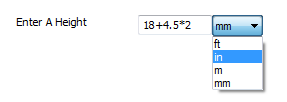Measurement Text Box
The Measurement Text Box displays a box in which numeric values can be entered with the ability to select which units the value is displayed in.
Changing the display units once a value has been entered will recalculate the displayed value based on the conversion between the units.
When the form control is applied the name entered will display as the caption for the form control. This can be changed by selecting the Caption property.
Properties
Appearance
Appearance - Border
Appearance - Caption
Appearance - Text
Behavior
- Decimal Places
Controls the number of decimal places shown in the control. If the value is set to a negative value,
DriveWorks automatically determines the required number of decimal places.
- Display Units
Determines the unit of measurement used to display the value of the control.
- Display Value
Provides access to the value of the control, expressed in display units.
- Enabled
Controls whether the control is enabled (if the result is TRUE) or disabled (if the result is
anything other than TRUE, e.g. FALSE).
- Error Result
Determines whether the value of the control is in error. The result of this rule is a string
containing the error message if the value is in error, otherwise a blank string or the number zero.
- Maximum
The maximum date that can be selected on the control.
- Minimum
The minimum date that can be selected on the control.
- Native Units
Determines the unit of measurement used when storing the control's value.
- Tab Index
Configures the position of the control in the form tab order.
- Visible
Determines whether the control is visible (TRUE) or hidden (FALSE).
General
- (Metadata)
Optional text which can be used to provide information belonging to or about a control. For example,
a list of CSS classes which can be parsed and applied to the control using the Integration Theme in
DriveWorks Live. This doesn't affect the control's behavior.
- (Name)
The name of the control
- (Tag)
Optional text which can be used to describe the control, but which doesn't affect the control's
behavior.
- Tooltip Duration
Controls the duration, in seconds, for which the tooltip will remain visible. Values of 0 and below
indicate an infinite duration.
- Tooltip Text
Specifies the text to display in a tooltip when hovering over the control.
Layout
- Caption Width
Controls the width of the control's caption.
- Height
Controls the height of the control.
- Left
Controls the left position of the control.
- Top
Controls the top position of the control.
- Width
Controls the width of the control.
DriveWorks Tech Tips Portal |
Measurement Text Box The Measurement Text Box control accepts numeric values and gives a choice of units, automatically converting the values. View all Tech Tips |
DriveWorks Tech Tips Portal is available to DriveWorks Pro customers with an active subscription and support contract. Tech Tips provide cut down projects that highlight specific functionality for faster and more effective learning. To access the portal: - Go to https://my.driveworks.co.uk/learn/tech-tips/
- Login with your DriveWorks Pro account credentials, if asked
- Click the Visit Tech Tips Portal button for access
The portal provides a search facility, start typing the name of the Tech Tip (as indicated above) to display the Tip you require. |
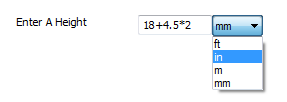
A user form control that accepts numeric values and gives a
choice of units for the value entered. Automatic conversion between
units is supported and mathematical expressions can be used in the
control.